Adding XEN to Your Google, HubSpot and Other Marketing Accounts
You’ve likely reached this page because we (XEN) have asked you to give us access to some of your marketing accounts.
Depending on what we’ve requested access to, the following steps will help.
1. Google Analytics
Please add Universal Analytics and GA4 access for two accounts – with at least Edit permissions:

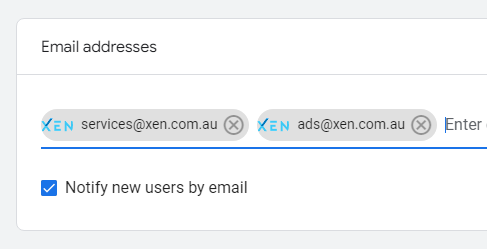
2. Google Search Console
(also known as Google Webmaster Tools)
https://www.google.com/webmasters/tools/
Please add – services@xen.com.au – as a Full User

3. Google Tag Manager
https://tagmanager.google.com/
Please add – services@xen.com.au – as an Admin with Publish permissions in your container(s)

4. Google Ads
This unfortunately is a three step process:
i. Could you please let us know your Google Ads Customer ID (it will be up at the top left in Ads)

ii. We’ll then request access from our account – you’ll receive two emails to add us via two accounts: services@xen.com.au and ads@xen.com.au
iii. Which you can then Approve (from top right menu under cog > Account Settings > Account Access)
5. Google My Business
Google My Business listing: please add services@xen.com.au as a User in your Google My Business account.
Go to https://business.google.com/ and find 'Users' on the left-hand side menu.
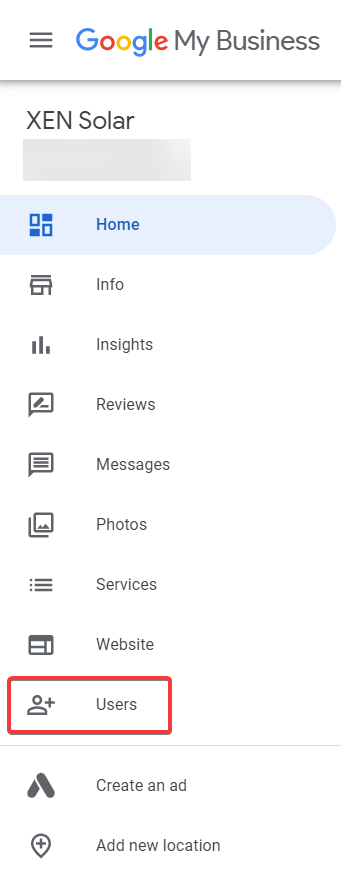
Click Add Users.
Add services@xen.com.au as a Manager:
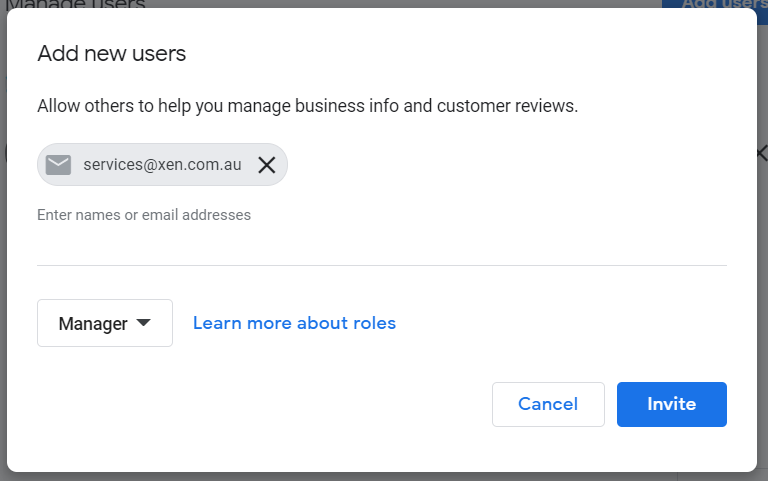
Then click Invite.
6. Social Media Profiles
Facebook page: please let us know your Facebook page URL and we will request access from our agency Facebook Manager account.
Instagram company profile: we’ll need your Instagram username and password.
Social Media Other (Optional)
These are optional, but where appropriate we’ll share Facebook updates through to Twitter and LinkedIn as well
Twitter: we’ll need your Twitter username and password
LinkedIn Company Page: Please add craig@xen.com.au as an Admin on your company page
- On your LinkedIn company page, navigate to Admin tools>Manage admins
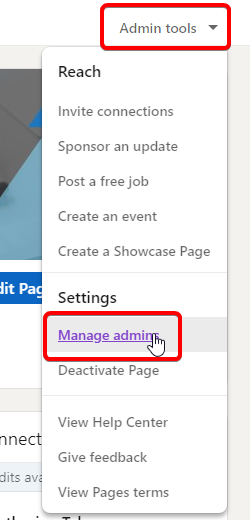
- Click Add admins and type the name of the person, or email, or paste the LinkedIn profile URL.
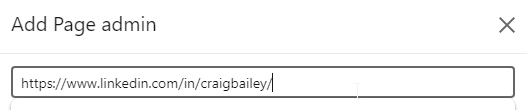
YouTube Channel: please invite services@xen.com.au as a Channel Manager in your YouTube account
Buffer Account
We will set up a free Buffer account to handle social channel scheduling.
Please provide the email address you’d like us to use to set up this account (i.e. so you can also have access to the account and so we can hand over in future if needed).
7. Advertising Account Access
Facebook Business Manager Access
If you already have a Facebook Business Manager account, please let us know your Business ID:
- Check if you have a Facebook Business Manager account here (if you have one connected to your Facebook account, it will show up at this link).
- How to find your Business ID.
If you don't have a Facebook Business Manager Account, you will need to create one:
- Here's how to create a Facebook Business Manager Account.
- Once created, please let us know your Business ID.
Facebook Advertising Access
If you have a Facebook Ads Account, please provide us with your Facebook Ad Account ID, and we will request access from our agency account.
How to find your Facebook Ad Account ID.
If you don't have a Facebook Ads Account, we can create one for you. Please ensure you have a Facebook Business Manager (see steps above) and we will create an Ad Account on behalf of your business.
LinkedIn Advertising Access
- Sign in to Campaign Manager.
- Click the correct account name.
- Near the top right of the account page, click the Settings icon next to the account name and select Manage access from the dropdown
- Click Edit on the top right.
- Click Add User to Account.
- You can paste in the member's LinkedIn public profile URL (suggested) or type in the name of the member you would like to have added to your ads account.
- Choose the Account Manager role for XEN
8. HubSpot
https://app.hubspot.com/login/
The permissions we need depend on whether we are doing a full onboard for your portal, versus a review and optimisation piece (see below for details).
Please add permissions as per the below settings, for each of these XEN team members:
- craig@xen.com.au
- tara@xen.com.au
- roselen@xen.com.au
- marie@xen.com.au
- kylie@xen.com.au
- pooja@xen.com.au
- madelone@xen.com.au
- kezia@xen.com.au
- keren@xen.com.au
[i] Virtual CRM Manager
Usually, when providing support via our HubSpot Virtual CRM Manager service, our key team require Super Admin privileges in your portal.
We will then create Permission Sets and Teams as required for others on our team.
Please provide Super Admin access to the following emails (copy these emails and you can paste them into HubSpot):
craig@xen.com.au, kylie@xen.com.au, tara@xen.com.au, roselen@xen.com.au, marie@xen.com.au
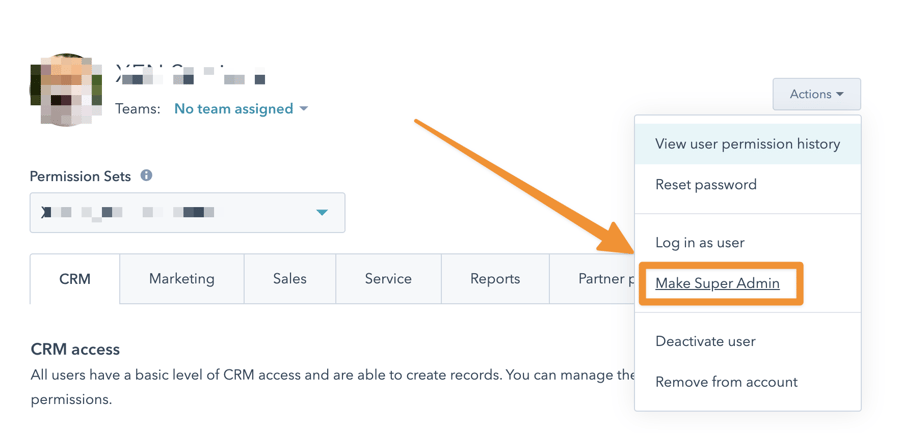
[ii] HubSpot Ignition - Portal Setup & Onboarding Permissions
If we are setting up your Portal as part of HubSpot Ignition onboarding, you will need to give us Super Admin privileges:
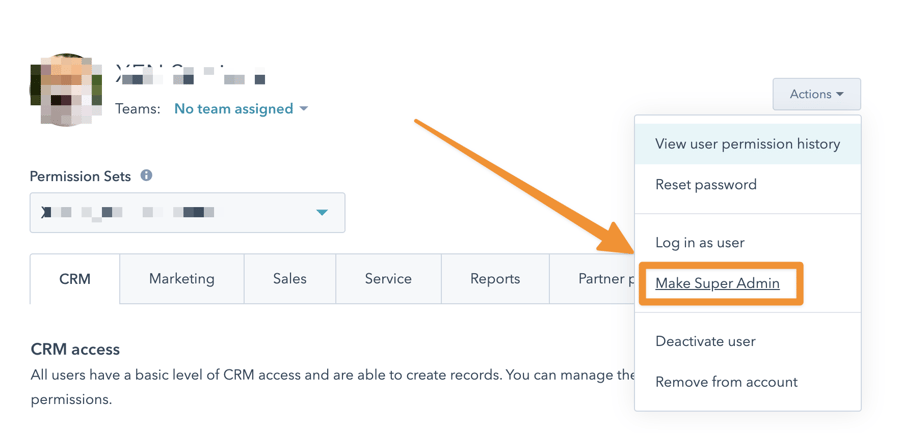
[iii] HubSpot HealthCheck - Portal Review & Optimisation Permissions
If your portal is already setup and we are doing an audit (ie HubSpot HealthCheck), training or optimisation for you, then the following permissions are requested.
We recommend setting them up as a Permission Set (if you have an Enterprise Portal) eg name it something like 'HealthCheck Access'. If you don't have Permission Set functionality, just apply the following permissions to each of our accounts. There is a video below the screenshots that walks through the settings in detail.
CRM Permissions
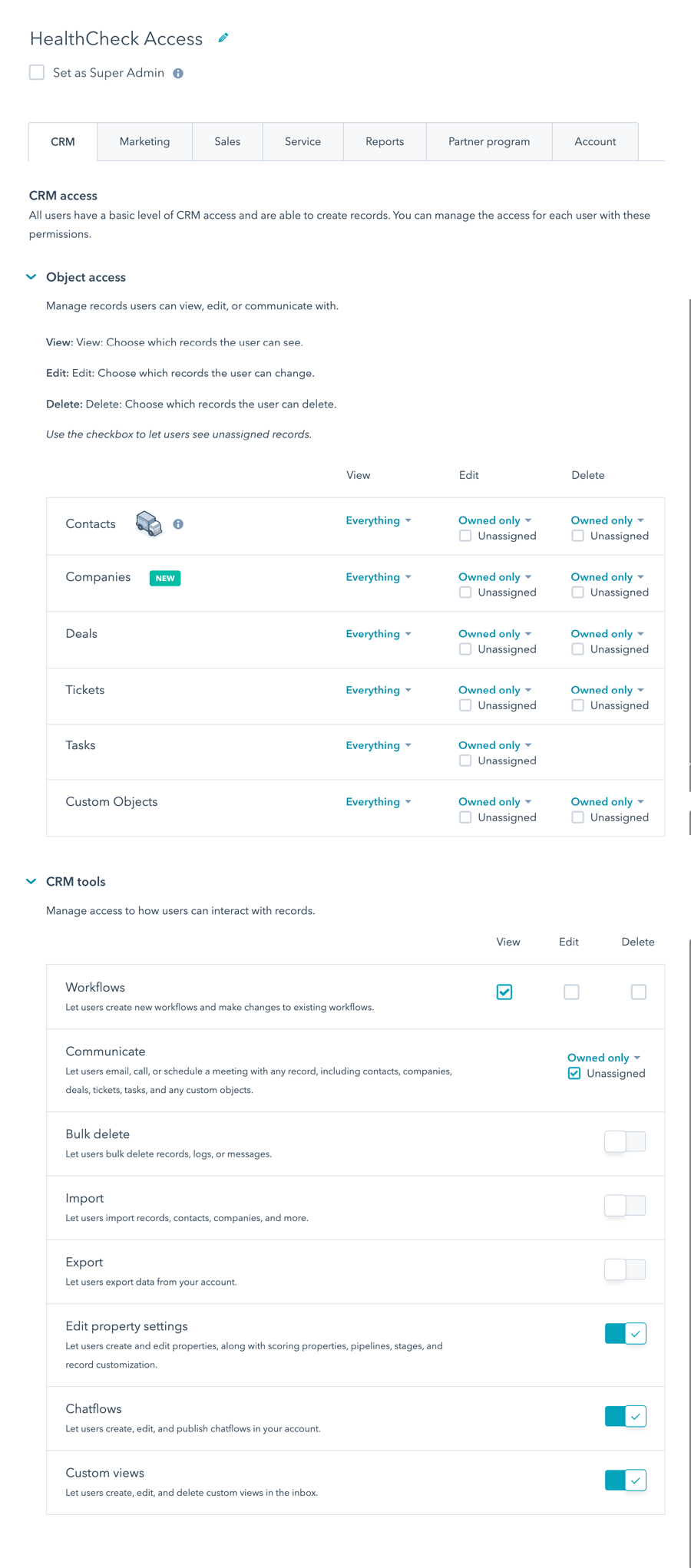
Marketing Permissions
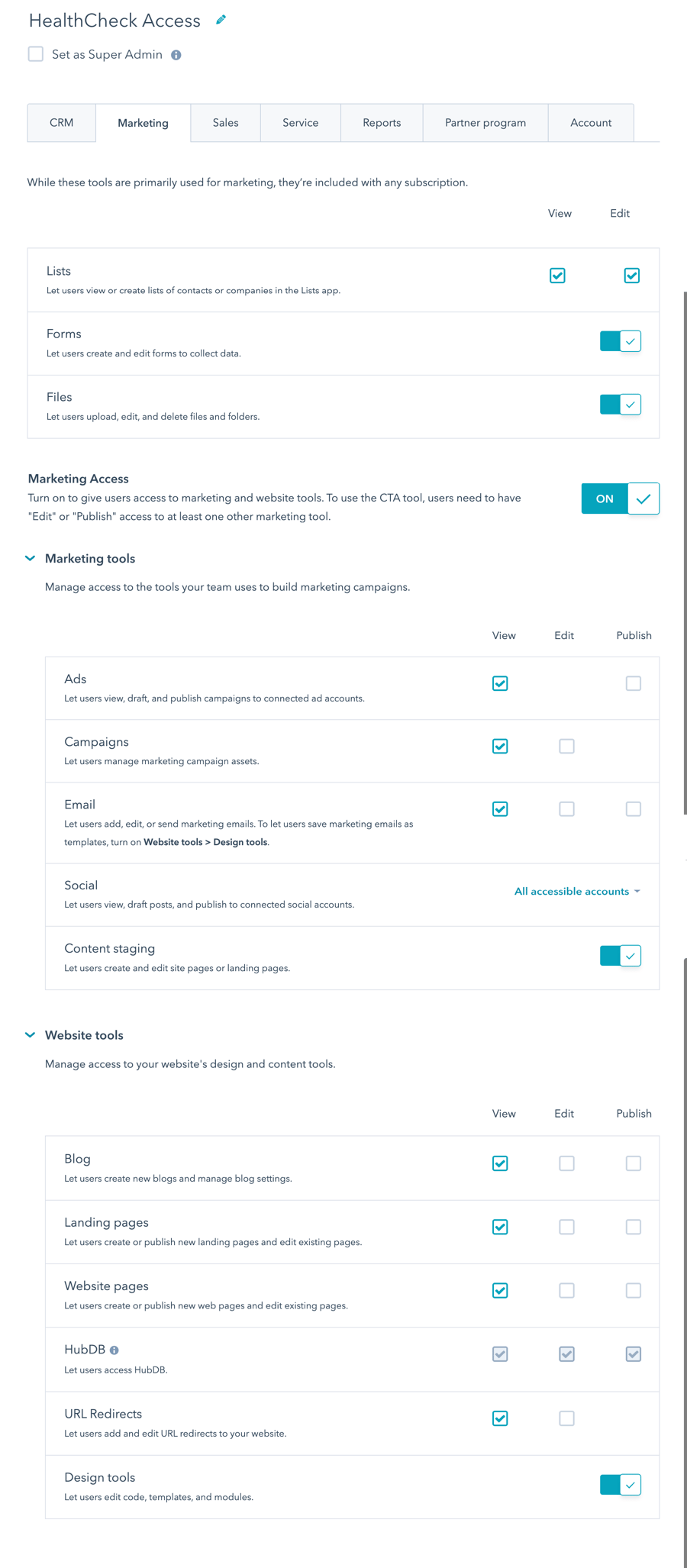
Sales Permissions
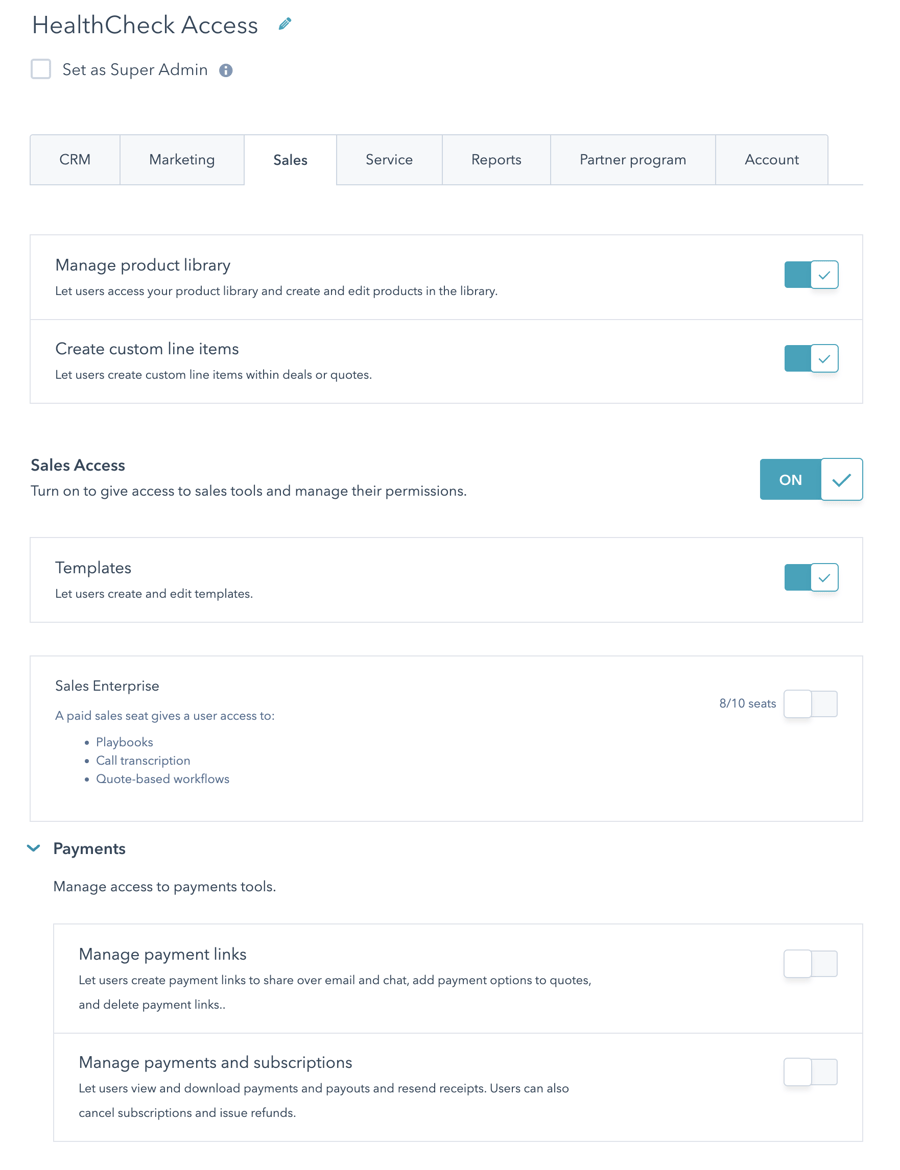
Service Permissions
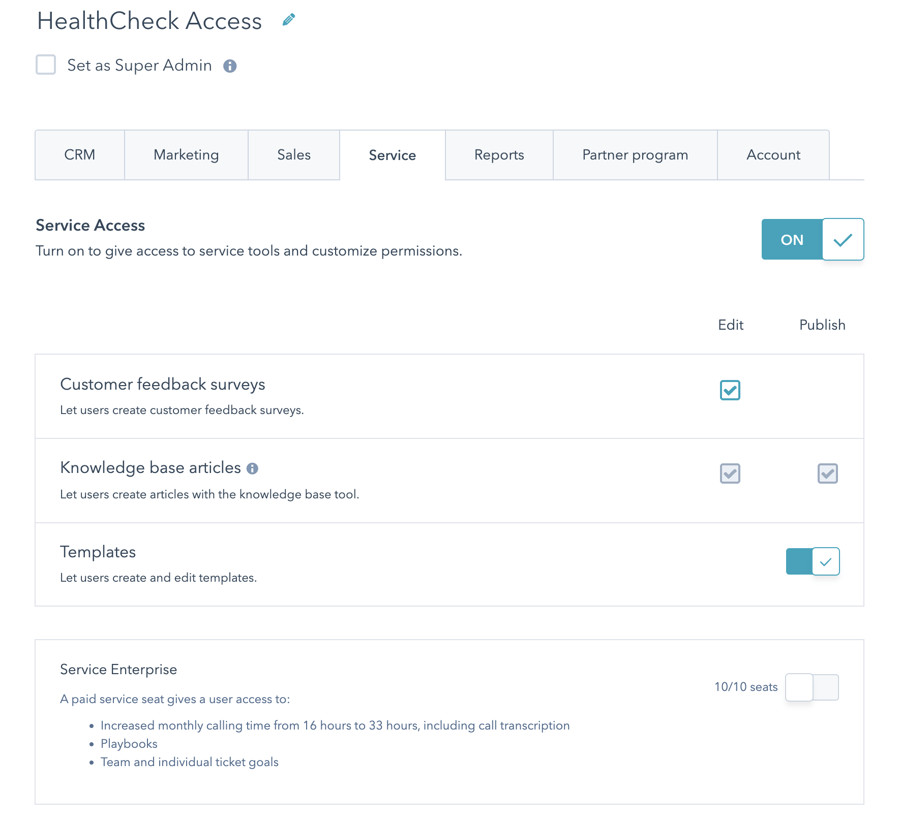
Reports Permissions
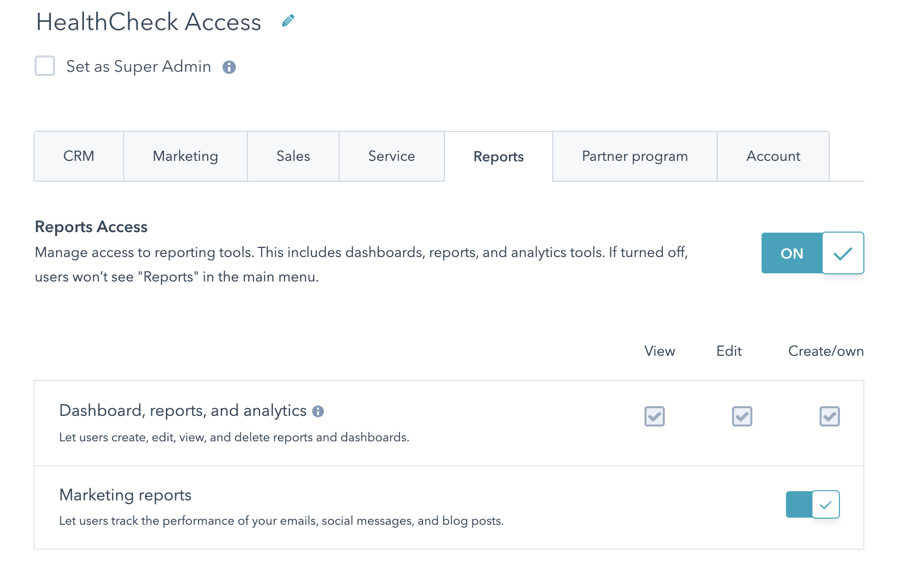
Account Permissions
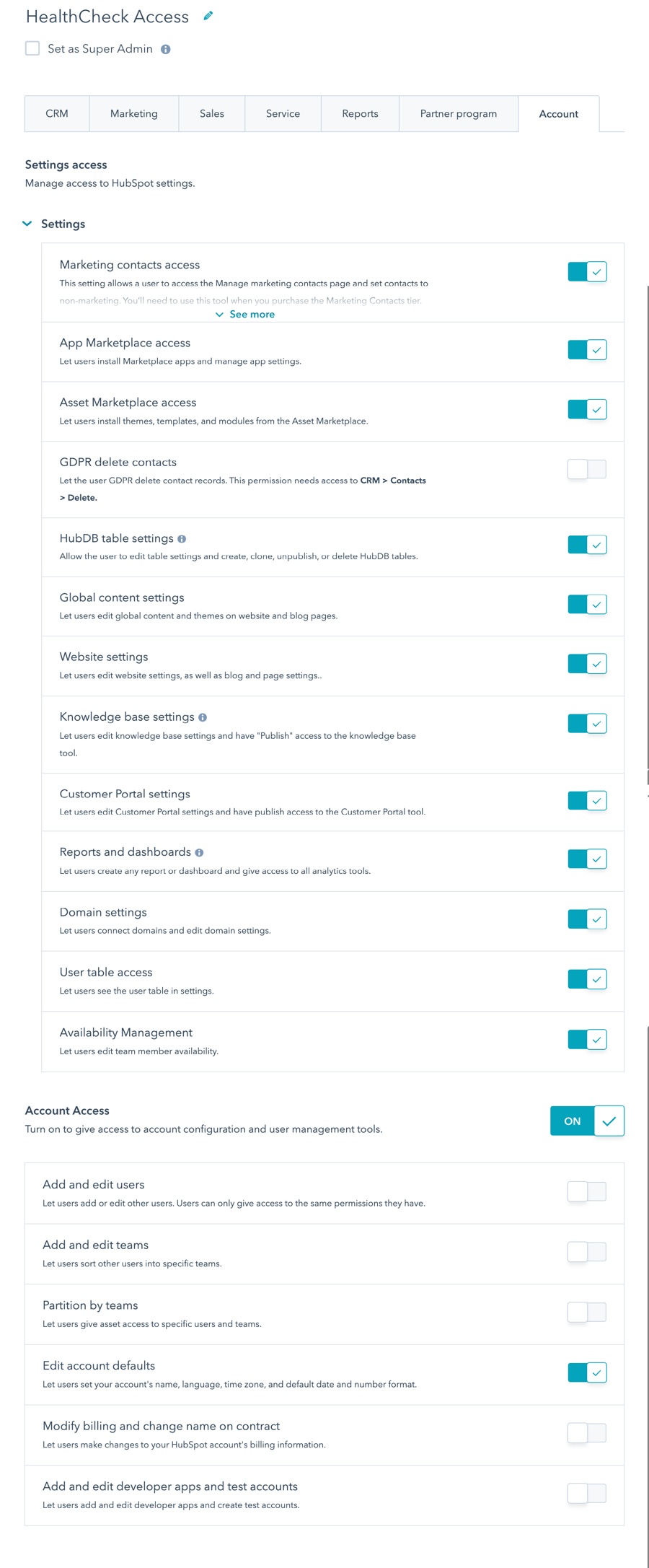
In the following video we walk you through these screens and provide more details about what each of them means:

