Episode 227: HubSpot for Small Businesses
Welcome to HubShots Episode 227: HubSpot for Small Businesses
If you're new to HubSpot, we guide you on where to start, how to do it right, and train you to make the most of the platform.
Review your HubSpot portal to uncover issues, spot growth opportunities, and ensure you're maximising its potential.
Unlock business growth with automation and attribution. Implement best practices and execute marketing campaigns.
HubSpot On-Demand
HubSpot Training
HubSpot Websites
HubSpot Campaigns
HubSpot Optimisation
15 min read
XEN Systems Updated on June 19, 2020
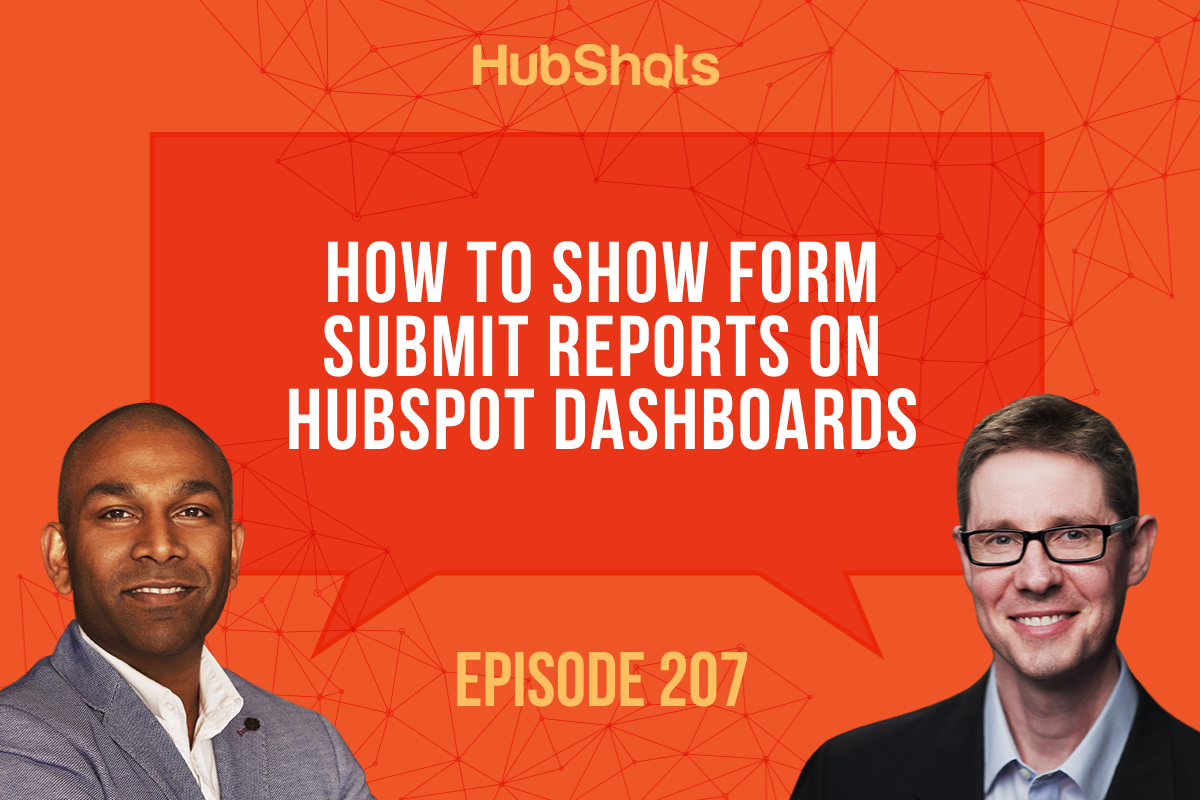
This episode we discuss how automation can be a bad thing, plus how to show Form Submit details on HubSpot dashboards.
Listen to the episode here: https://soundcloud.com/hubshots/207-how-to-show-form-submit-reports-on-hubspot-dashboards
Welcome to HubShots - APAC's number 1 HubSpot focussed podcast - where we discuss HubSpot tips & tricks, new features, and strategies for growing your marketing results.
HubShots, the podcast for marketing managers and sales professionals who use HubSpot, hosted by Ian Jacob from Search & Be Found and Craig Bailey from XEN Systems.
Recorded: Thursday 11 June 2020 | Published: Friday 19 June 2020
As marketers we’re keen to improve efficiency in all our activities. One of the ways to improve efficiency is via automation. For example, automating repeatable, manual processes.
As good as this might sound, it is worth reviewing regularly to check that the automation hasn’t reduced or impacted client relationships.
Here’s a simple example: automating sending dashboard reports to clients
It’s very easy to automate via scheduled emails with automated dashboards and reports.
We’ve embraced this in the past few years, using tools such as Databox and Google Data Studio, as well as scheduled reports from HubSpot dashboards, and Google Analytics.
However, we recently did an internal audit to check how many customers ever looked at these reports. The answer was a very round number. Turns out clients never look at dashboards based on an email.
Instead the only time they take an interest is when we proactively set up a call and walk them through it. And then as part of the call, they usually want more than just data. They want insights. They want to know why things worked (or didn’t). It isn’t enough to know ‘what’ happened, they want to know ‘why’ it happened.
The value we (ie marketers) add to business success is the relationship that provides insight and advisory, not just reporting and execution.
Takeaway: check that you haven’t accidentally relinquished your advisory value by over-automating reporting processes.
Good refresher on HubSpot's change sources in property history. You can view the property history from any individual field as well as all history for a contact, company, deal etc:

Here are 6 we will look at:
Report on a dashboard with meetings that the sales rep has scheduled for the day and an automated email is sent out at the start of the day for their reference.
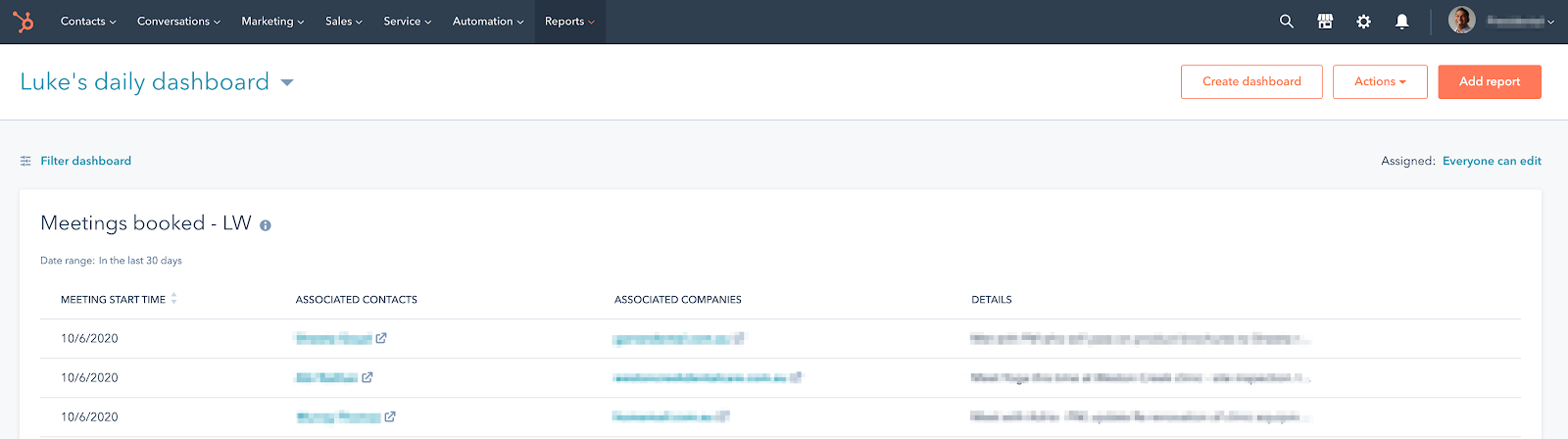
A questions from Damien Elsing:
“One question I have with HubSpot is how to report on form activity. It is fine if the form is on a landing page because you can report on the page, but one of this client's biggest sources of website leads is a slide in/pop up throughout the website. There is no way to report on the performance of the popup other than a workflow making the new contacts a certain lifecycle stage (e.g. MQL) and then reporting on new MQLs. Can you see any other way to consistently measure and report on this in dashboards?”
HubShots Reply:
You can create a Custom Report based on the ‘Form Submission’ contact property.
And then add that Report to the Dashboard.
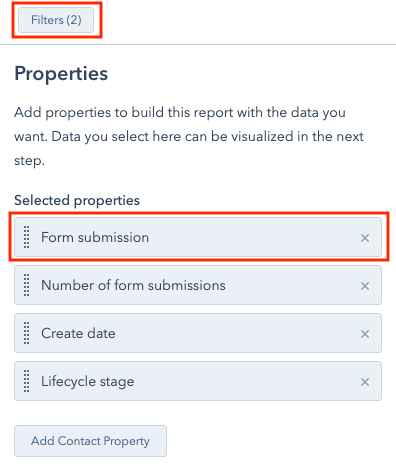
Use the Filter property to limit it to just Popup Forms.
The Visualisation will look similar to:
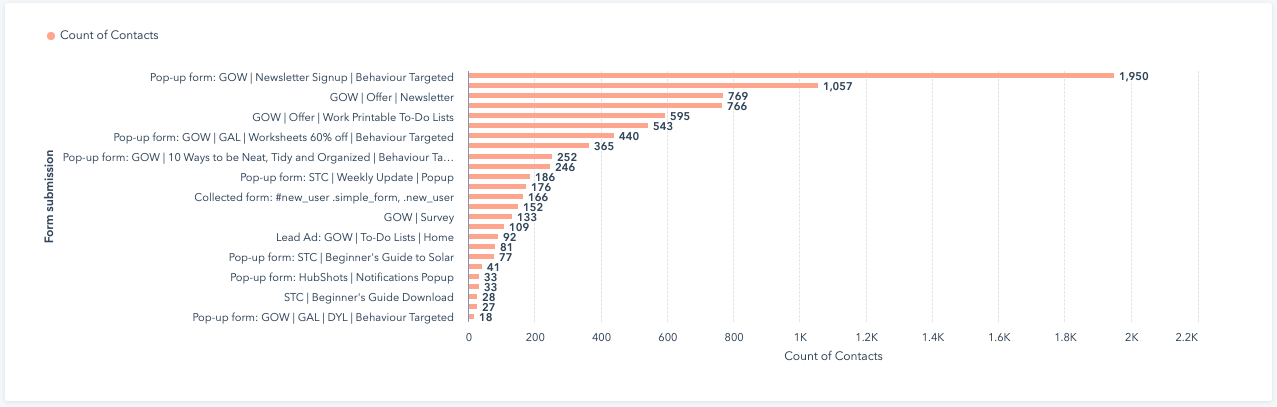
And you can add to a dashboard:
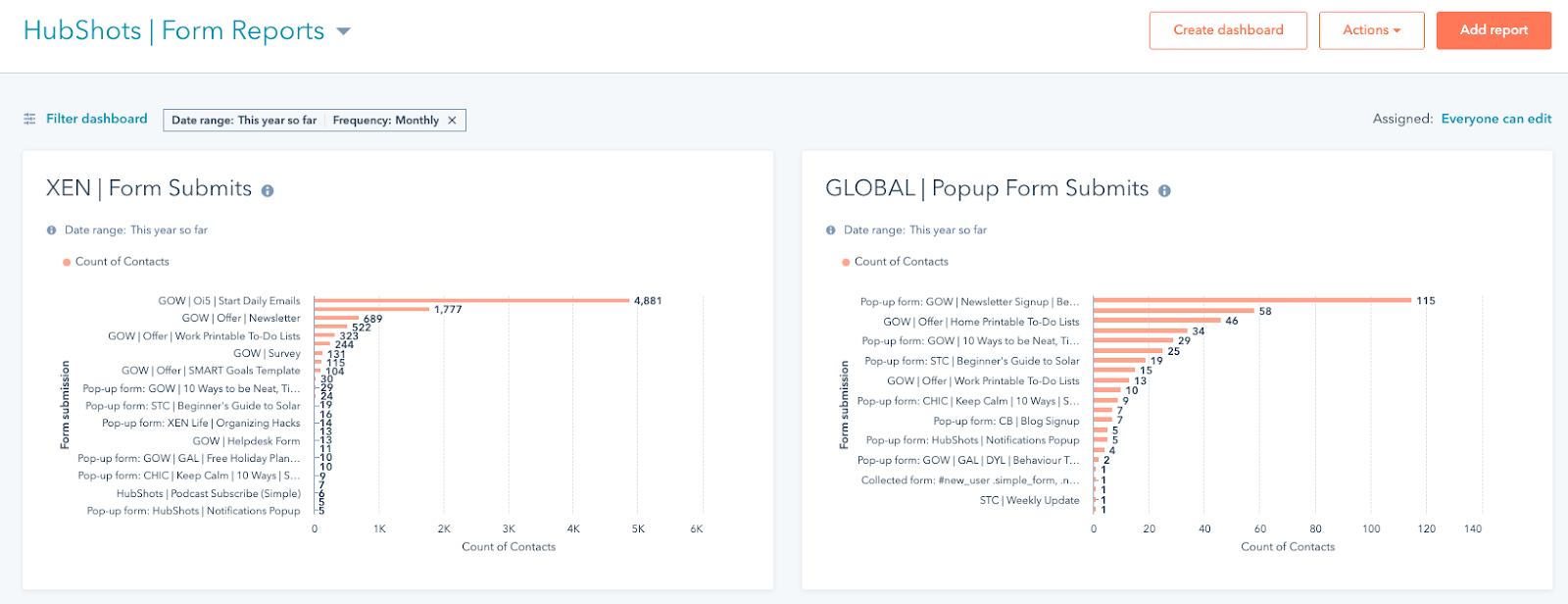
The normal dashboard filters (eg timeframe) will apply to these as well.
Needing Account access to restore deleted contacts from the Restore Contacts screen.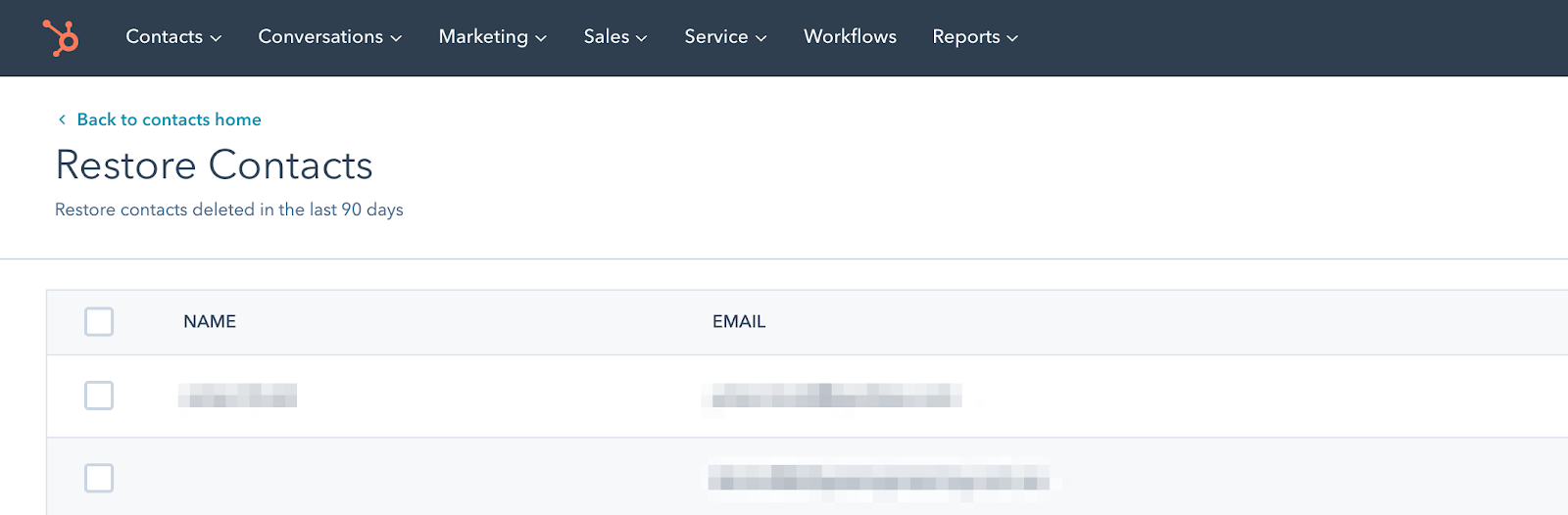
Did not make sense to us. Seems to be that they have had a lot of issues in the past with people restoring data incorrectly so this is why you need to be an admin to access this function now.
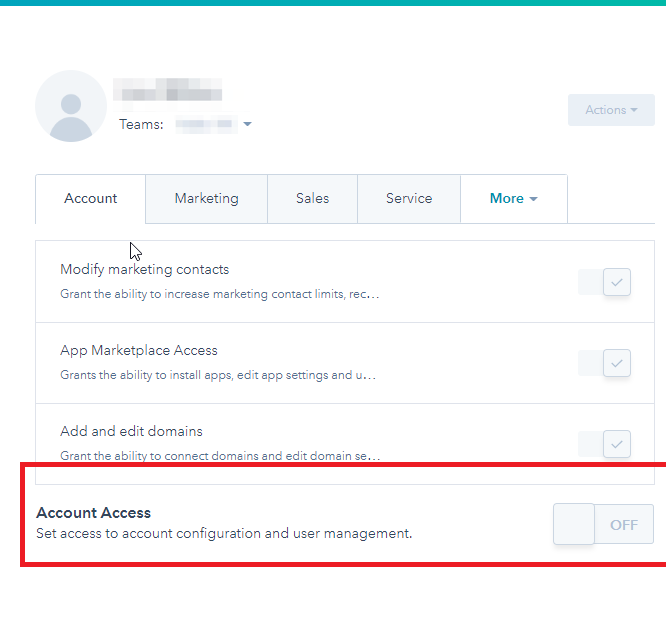
This is an example of friction for the user.
Google has released stats on YouTube viewing behaviour changes in the last few months.
Some key nuggets:
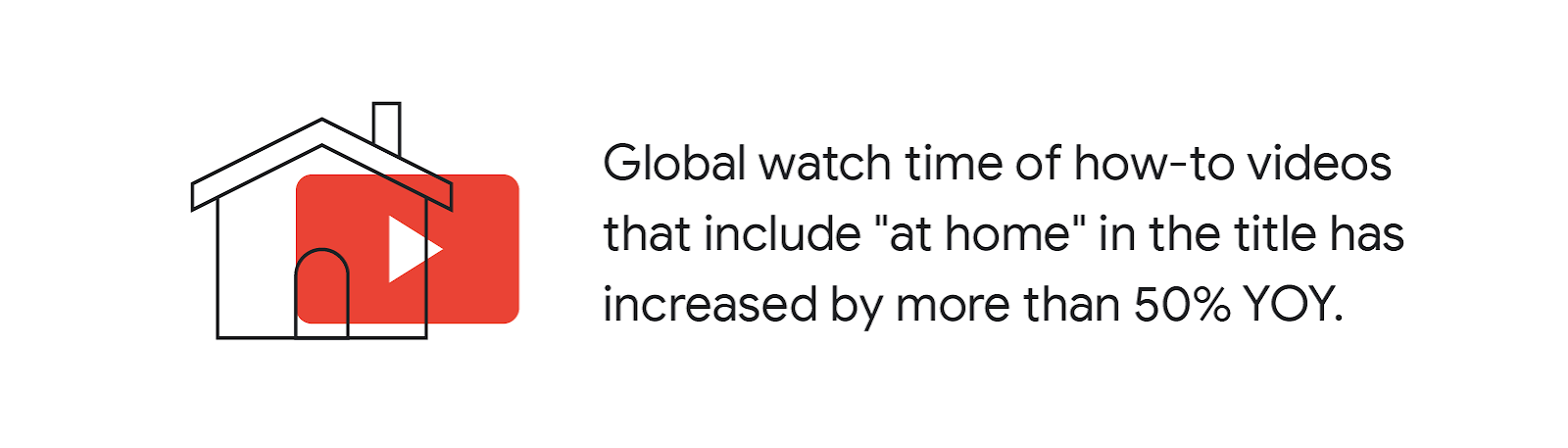
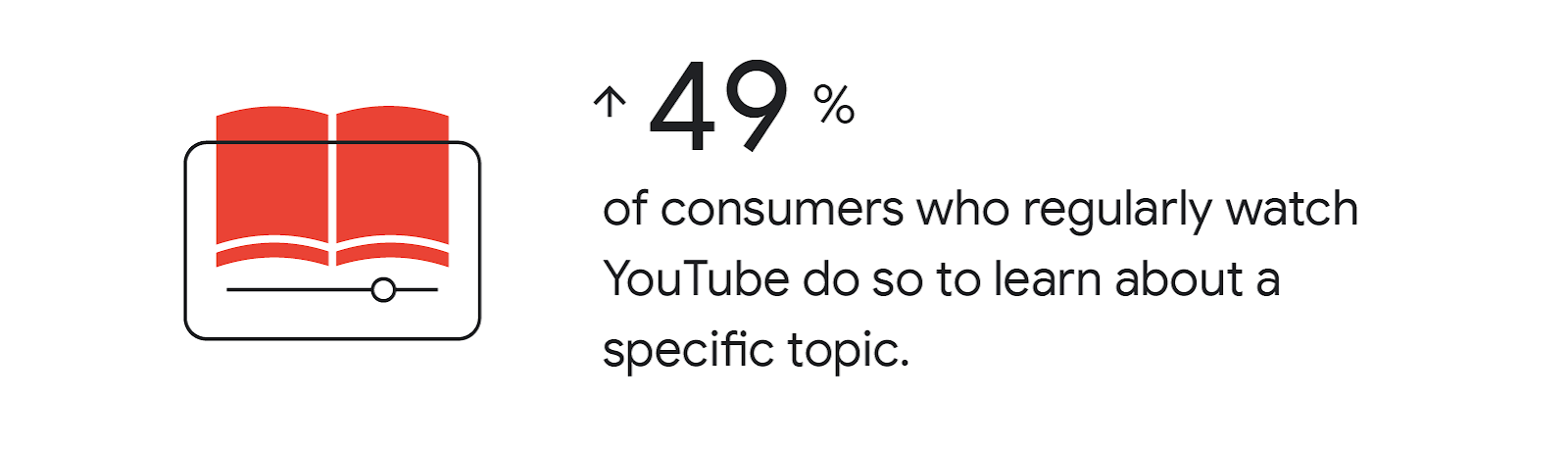
Clean up your Database with AI-Powered Duplicate Management
As we noted in episode 205, a year ago HubSpot released a tool that uses AI to find duplicate contacts and companies for you; this tool made merging them easy, too. But you need to have Marketing Professional to access this.
“Anyone who isn’t embarrassed by who they were last year probably isn’t learning enough.”
Alain de Botton (Twitter) (Wikipedia)
Optus has been ordered to hand over details of the author of a negative review on Google:
“The telco's Australian office has been served with a subpoena to produce documents which could unmask the writer of the negative review, published on Google's platform about six months ago.
The details will then be used to launch defamation proceedings.”
Takeaway: Google My Business will become even more valuable once the negative reviews reduce
Connect with HubShots here: HubShots YouTube channel - HubShots Spotify channel - HubShots Facebook group - HubShots Twitter - HubShots Instagram - HubShots LinkedIn
Connect with Ian Jacob on LinkedIn and Craig Bailey on LinkedIn
Please rate and leave us some feedback as this helps us improve and reach more marketers.
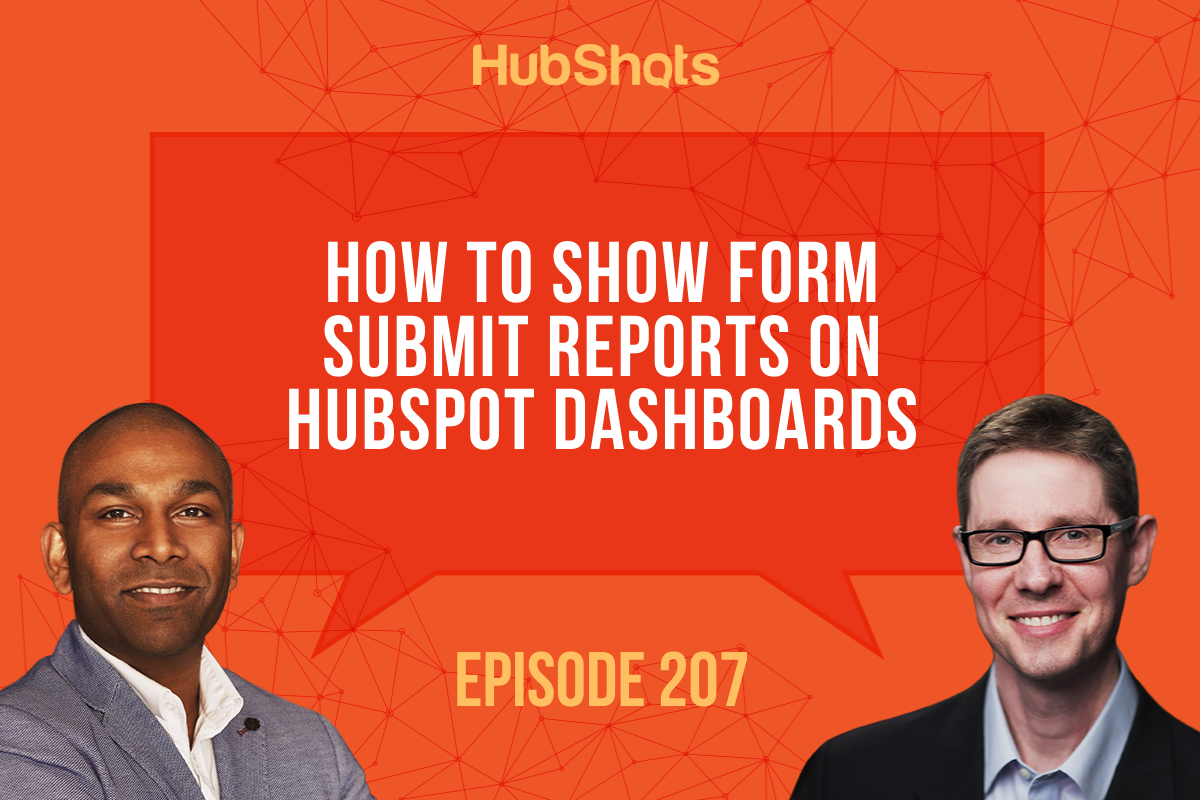
- Hi, everyone. Welcome to HubShots episode 207. In this episode, we discuss how automation can be a bad thing, plus how to show form submit details on HubSpot dashboards. You're listening to Asia Pacific's number one HubSpot-focused podcast, where we discuss HubSpot tips, tricks, and strategies for growing your sales, service, and marketing results. My name is Ian Jacob from Search & Be Found, and with me is Craig Bailey from XEN Systems. How are you, Craig?
- Oh, really well. Tons of calls lately, past couple of weeks. It's been a busy time, but always good to chat on the show, Ian.
- That's right, Craig. Let's take it away with our Growth Thought of the Week, and this week, we're gonna talk about the dangers of automation.
- Yes, I thought this was an important topic to cover because, as marketers, we do favor and, ideally, aspire to efficiency. I'm sure you'd agree, Ian, and one of the promises of marketing automation tools is that they automate all those manual processes, the repeatable manual processes, so that sounds really good, and, of course, efficiency is something that I strive for. I'm sure you do and most marketers do, but I wanted to give you an example of why you should be regularly reviewing this. So I'll give a little story about one thing that we've automated and why we're rolling it back now to make it much more of a manual piece, and it's really about client relationships, so one of the things that we've automated over the last couple of years, and many marketers would, is dashboards and reports. So we use Databox, we use Google Datastudio, we use Google Analytics reports, we use HubSpot, of course, has dashboards and they can be automated and emailed out, and we've done what we feel is a really good job of making them efficient, sending out dashboards on Monday mornings, and of course, having Databox dashboards with just a link that we send out, it's real time, we think it's fantastic. We decided to do an internal audit recently, just around Databox, actually, who's using Databox, and no one in the team is, and turns out none of our clients are as well, and we're like, oh, this is, I found this shocking, actually, and then in chatting with the team, and also just my own behaviors with clients, I realized, actually, the clients don't look at the dashboards because it doesn't answer the question of why, and it answers the question of what, here's what's happened, but doesn't talk about why, and what it was also doing was eroding this client advisory relationship that we had with our customers. So, it turns out, when we chat with them, we do now draw attention to some of these dashboards and we highlight insights. Clients are after insights, and so if you're a marketer, whether you're working in an agency or a marketer for a company, think about your role, reporting up to management, say, management often don't just want the report with numbers. They want insights, and so this is a chance for you to engage more deeply with stakeholders, and if you're an agency, more deeply with your clients, and provide that advisory insight that they need in order to push a business growth. So, the takeaway from this is really just to be reviewing your approach to automation. We charge on and implement automation, thinking it can't be anything but a good thing, but perhaps, it's actually been at the detriment of client relationships. Anyway, that's our Growth Thought of the Week. What do you think, Ian?
- I agree, Craig, because, recently, I had some automation running for a customer of ours, where we were checking certain activities on deals and then creating a automation to create a task to update something, and I think I updated something and a whole bunch of tasks got created, and then the next thing, I had lots of salespeople screaming at me, Craig, turn that off, and then I realized that, so there is a certain limit of automation and there's a certain ability for us to take discretion and to understand what people are going through and what they're doing in their daily processes, so what's actually been really interesting out of this is that we've actually scaled back some of the stuff that we usually put in place or have really, made it really fine-grain to go, well, what is actually the really, the core thing that we need out of this automation? Maybe it's not all of these things we're asking to fill out. Maybe it's this one thing that needs to be done that will give us the result that we need, so we've actually, interestingly, turned some off or refined some of those workflows for sales.
- That's a good example. I think the summary would be, people are overwhelmed with the, what, what to do, reminders, reports, dashboards, but they are thirsty for insights.
- All right, let's go to our HubSpot Marketing Feature of the Week, Craig, and I wanted to highlight this is because HubSpot has a property history, and it'll often put in there what caused the change, right? And you can view a property history from an individual field as well from the contact company and deal history, but I got asked this question from one of our customers, is that, what does this mean? So I then went back and I took a look and I said, "Hang on, there are all of these different ways "that properties can get updated," and I just think, there's a whole bunch of them, but I'm just gonna take you through six quickly that may not necessarily stand out to you, so, the first one, which I was asked about is that you might see something where it says CRM_UI and this property, so I'll just tell you, so that, that's a property that was updated by the HubSpot CRM automatically. For example, the lifecycle stage sync setting is turned on and the contact's lifecycle changes when it's associated with a company, or maybe a deal gets created and that changes to an opportunity, for example. So that's the first one. The next one is you might see this thing called engagements, and that is a property that's up there with where the interaction happens with the record and the change of source applies to the specific properties that relies on interactions with the records, such as notes, last updated, last contacted. The next one that I want to talk about is extensions, and this is the property that was updated using the profiles in Gmail, right? Not Outlook, in Gmail. So that's another one to look out for. The fourth one is, this says from by merge, and this property was updated from merging two contacts together, and the change can be triggered when an email is forwarded onto one known contact to another for any related submission occurred with the known email address. I know that was a mouthful, but it's basically from a merge, okay? The fifth one I want to do is integration, and this property means that it was upgraded from an external integration that's happening into HubSpot. And the sixth one, and last one we're gonna talk about is background task, and this is where the property was updated because a change that caused a backend task to trigger. For example, a workflow updated a contact's lifecycle stage and it triggered that to update a score in the system, and that's something that can happen because of that workflow, so just be understanding that a background task associated. So it's actually taking that into note and putting that as to why that happened, so that's a really good thing to understand.
- Yeah, really useful, and in the show notes, we've got links off to the full list. You've covered six. I think there's 20 or so. Actually, there's a whole ton more, so worth reading if you're interested in the full details on history on properties.
- Now, Craig, our HubSpot Sales Pitch of the Week, and this is a request from a customer of ours 'cause they were on the road and they were going, well, I just want to be able to, for my boss to just go and see what I'm doing today or what meetings I'm going to. And I was like, oh, how do I figure this one out? Anyway, I went to the reports and I found out of how I could stick a whole bunch of meetings that they had scheduled for the week, essentially, but I then set the dashboard, so, it emails them every day in the morning at eight o'clock, or six o'clock, I think, what meetings they're booked, and that's the only thing that's on the dashboard. So, essentially, we had the meeting time, we had the contact and the company that it was associated with, and then the details of the meeting, so really simple. I had a whole bunch of other things in there, but I ended up taking it out because it just didn't add value at that point in time. So this was just a really simple way, hey, if you want, whoever in your business to figure out where you are today and what you are doing, these are the people you're gonna see, so that was really helpful.
- I find this fascinating. It's because it's almost like you're using an email to send a list of their meetings for the day. It's like, why wouldn't you just look at the calendar? But, this is a use case that found this more useful than alternatives, so fascinating.
- And maybe one of the things was that this person was on the road, so, often, they said, look, I might be in between two meetings and I have this gap and I kind of want to be able to go, or they want to be able to see, look at this gap and who are the contacts in that area that I might want to visit or I might want to call in on, so just gave them an idea of where they are and what they're doing. Now Craig, we have a HubSpot listener question, Craig, and thank you to Damien who put in this question. Hello and thank you for connecting with us, Damien. It's been good to connect. And this is about how to display form submit details on dashboards, and his question was, in HubSpot, how do you report on form activity? It's fine to fill in a form if it's on a landing page because you can report on that page, but one of his client's biggest issues was trying to report on popup forms, or slide-in forms as we know them, on the website because there's no immediate report that will show the performance of a popup other than a workflow making them the new contacts into certain lifecycle stages like MQLs, and then creating a report on that based on that lifecycle change. Can you see another way to consistently measure and report on this in dashboards? So Damien, here is the answer to your question and you probably need to go and have a look at the show notes, and listeners, if you're keen, go and have a look at the show notes. It's shot number four. Craig, do you want to give the answer?
- Yeah, I'll quickly talk about how to do this, and thanks, Damien, for the question. Good question, got me thinking, but the solution is through reports, custom reports, they used to be called. I think they're just called reports now, and when you create a report, there is a contact property called form submission, that you can pull into a report. We've got, as Ian said, we've got screenshots in the show notes, so you can see how we've just pulled in form submissions. Then you can filter to just show popup forms, if that's all you're interested in, and you can do further filtering as well, and then that's a little report. We call them widgets, don't we, Ian?
- We do.
- No one calls some widgets. They call it, HubSpot calls them reports. We call them widgets, but then you can put those right onto a dashboard, and we've got an example of two of them, that I just spun up before the show, on showing on a dashboard, so really good question and something that I think we'll use as well. I thought this was actually a really good question, and thank you, HubSpot reports, for making it so easy.
- And I guess one thing in there, and we were talking about this, Craig, is that in the visualization, you might actually figure out that you put in the popup form, so what it's actually doing, you'll actually end up seeing in the graph. Essentially, you will see popup forms and other forms, and the reason you're gonna see that is that these people would have filled in a popup form plus other forms. Am I right, Craig?
- Yeah, that's right, so when you're filtering the data, you're filtering on contacts who meet the criteria, but when you visualize, it's based on the form submissions from those contacts. So if a contact, as you said, has filled out not only a popup form, but a normal form, well they were included in the filter, so that contact was included, but then the visualization includes both of the forms, unfortunately, but I think it'll give Damien 90% of what he's after in this case.
- All right, and our HubSpot Gotcha of the Week, Craig, and this is how to get permission to restore deleted contacts, and this came from someone on the sales team who was cleaning up some of their contacts that they owned, and they were about to delete a contact and nicely got a message saying, if anything goes wrong, you can restore this. Of course, something did go wrong, and then they couldn't restore the contact, and then they contacted me in a bit of an annoyed state, let's put it this way. Anyway, I jumped on and I thought, okay, when we're in accounts, we generally have access to pretty much everything, so we don't come across these issues. So I thought, okay, this is rather interesting because I have given this person, he's head of sales in that state, so he pretty much has access to everything, and I just didn't get why he could not restore his contacts. Anyway, while I was talking to him, and listeners, if you don't know that this is actually under the actions menu in contacts, if you want to restore contacts within 90 days' time. So I went there and I can see the contact, that's really good. Anyway, I jumped on with support and I said, "This does not make sense why this person "does not have access to restore the contacts." Anyway, they said they need to have account access to restore contacts, and I asked the question and I said, "This seems rather odd, like why would this happen?" And so their response was they have had a lot of issues with people in the past restoring data incorrectly. So that's why they needed to make this an admin access function to restore contacts, so there's the gotcha.
- So the summary is, if you can't restore contacts, it's 'cause you don't have permissions and you need a super admin to give you the permissions on the account access area of the permissions.
- All right, Craig, onto our Marketing Tip of the Week.
- All right, a good one here from YouTube, which you've highlighted, and I just mentioned it quickly 'cause we're coming up to time, but Google's released stats on YouTube viewing behavior changes in the last few months. Interesting to see the rise of at home-related videos, that is, videos which had the word at home in the title, up by more than 50%, and also just a general trend that regular watchers on YouTube do so to learn about a specific topic, so it's not just binge or general watching. It's actually very topic-specific. I thought that was a useful insight, and I can certainly relate to it. I don't know about you, Ian, but when I think of what I watch on YouTube, it's not just binge-watching anything. I'd have specific topics in mind.
- You're absolutely right, Craig. I know people go to learn a lot of things. It's a point of starting their journey on lots of different things, and one thing I've noticed, even in my little journey on YouTube is, you just realize how it starts uncovering, oh, you've actually looked at this. Maybe you should watch this channel, and so here's some really interesting stats. Global watch time of how-to videos that include at home in the title has increased more than 50% year-on-year. And another interesting stat is 49% of consumers who regularly watch YouTube do so to learn about a specific topic, and that's pretty high, so here's an opportunity. The takeaway is businesses have an opportunity here of educating people on their product or their service before they actually talk to them, and this is a good channel to do that as more people are actually using it. Now, Craig, a year ago, what was HubSpot doing?
- Was this the duplicate contact tool or was this a separate AI piece related to it?
- I think this is a separate AI piece related to it.
- Yeah, they did get a lot smarter around how they identified duplicates. That's really improved, I have noticed that, so.
- And just note, I think I mentioned this before, this is in marketing professional and above, is the BT, the system that scans and creates a report, I think every Sunday, on any duplicates that you possibly have in your system, and you can go through and review that, again, under the contact actions menu.
- All right, Craig, the Quote of the Week.
- This is from Alain de Botton. He's a well-known philosopher, and he said, "Anyone who isn't embarrassed by who they were last year, "probably isn't learning enough." I thought that was a great.
- That's gold.
- Motivation to continual learning.
- All right, listeners, we have lots of bonus links in the show notes for you. Again, connect with us on LinkedIn. We'd love to hear from you, and until next week, see you later, Craig.
- Catch you later, Ian.
- Hey there. Thanks for listening to this episode of HubShots. For show notes and the latest HubSpot news and tips, please visit us hubshots.com. ♪ Nab it go ♪
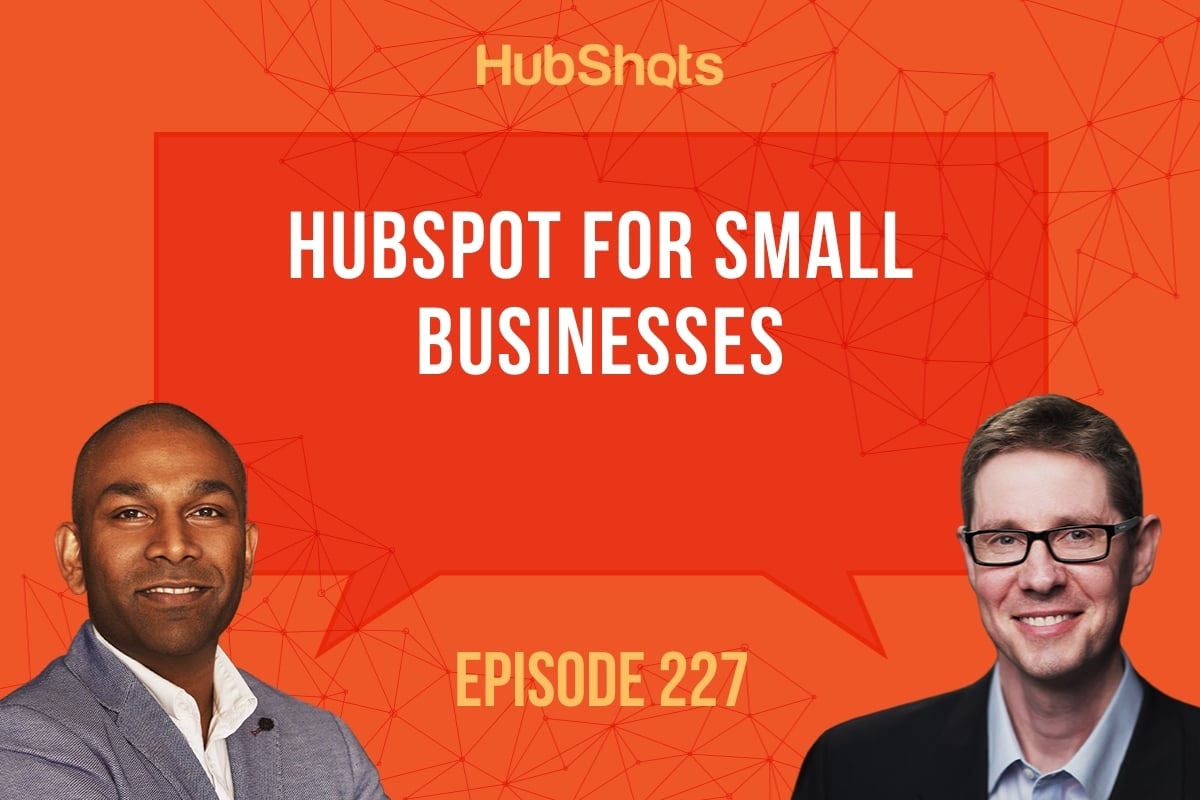
Welcome to HubShots Episode 227: HubSpot for Small Businesses
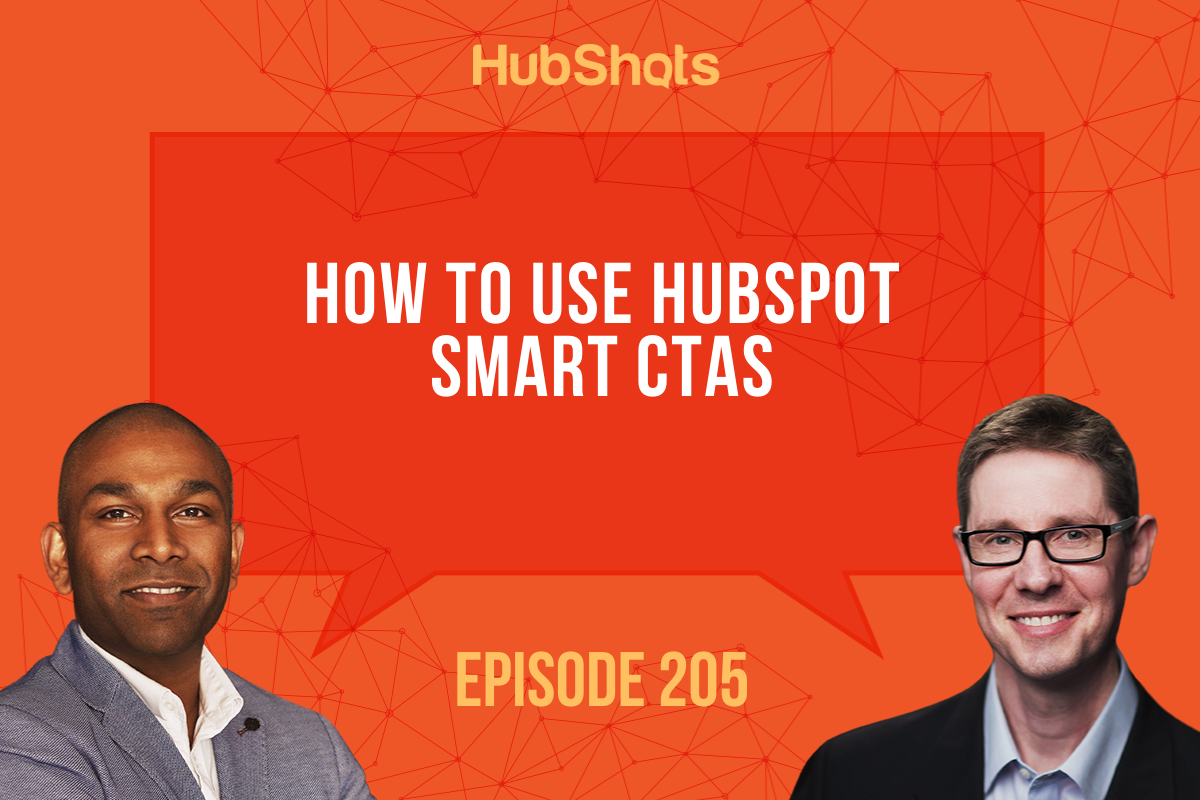
Welcome to HubShots Episode 205: How to use HubSpot Smart CTAs This episode we discuss Smart CTAs, smart email content, and how to copy a form...
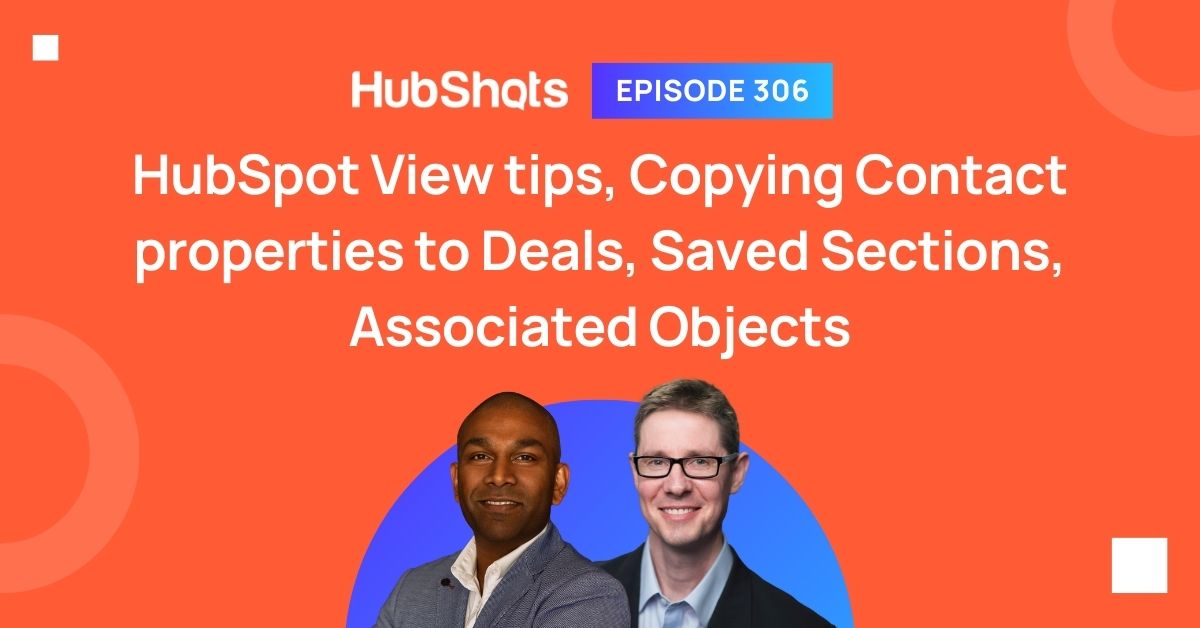
Welcome to HubShots Episode 306: HubSpot View tips, Copying Contact properties to Deals, Saved Sections, Associated Objects