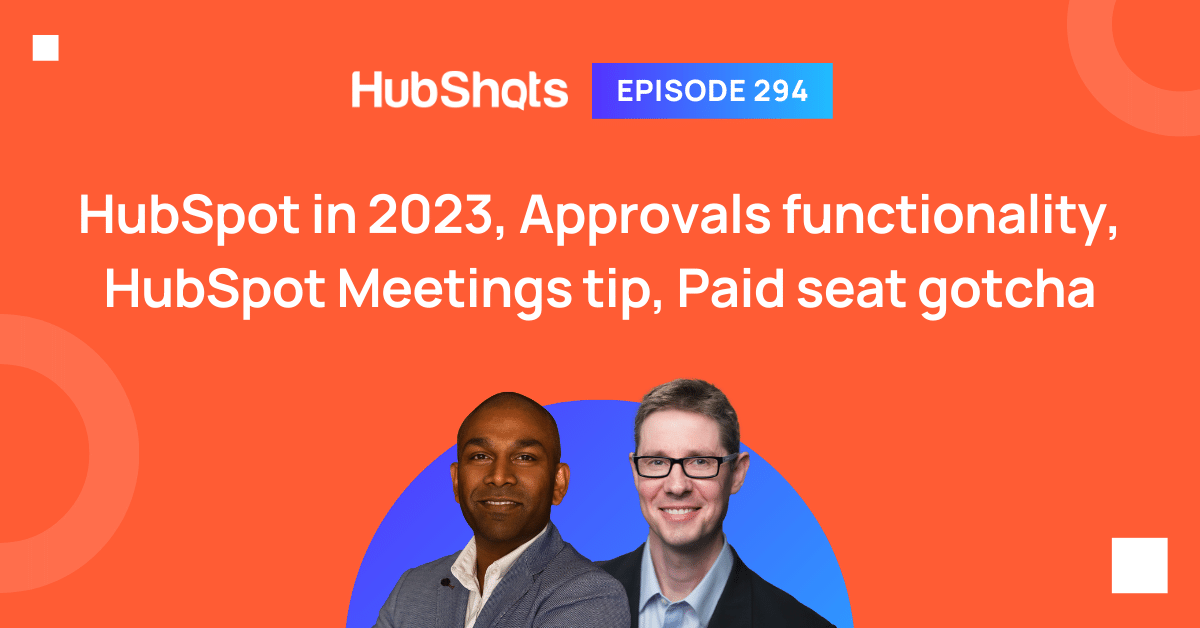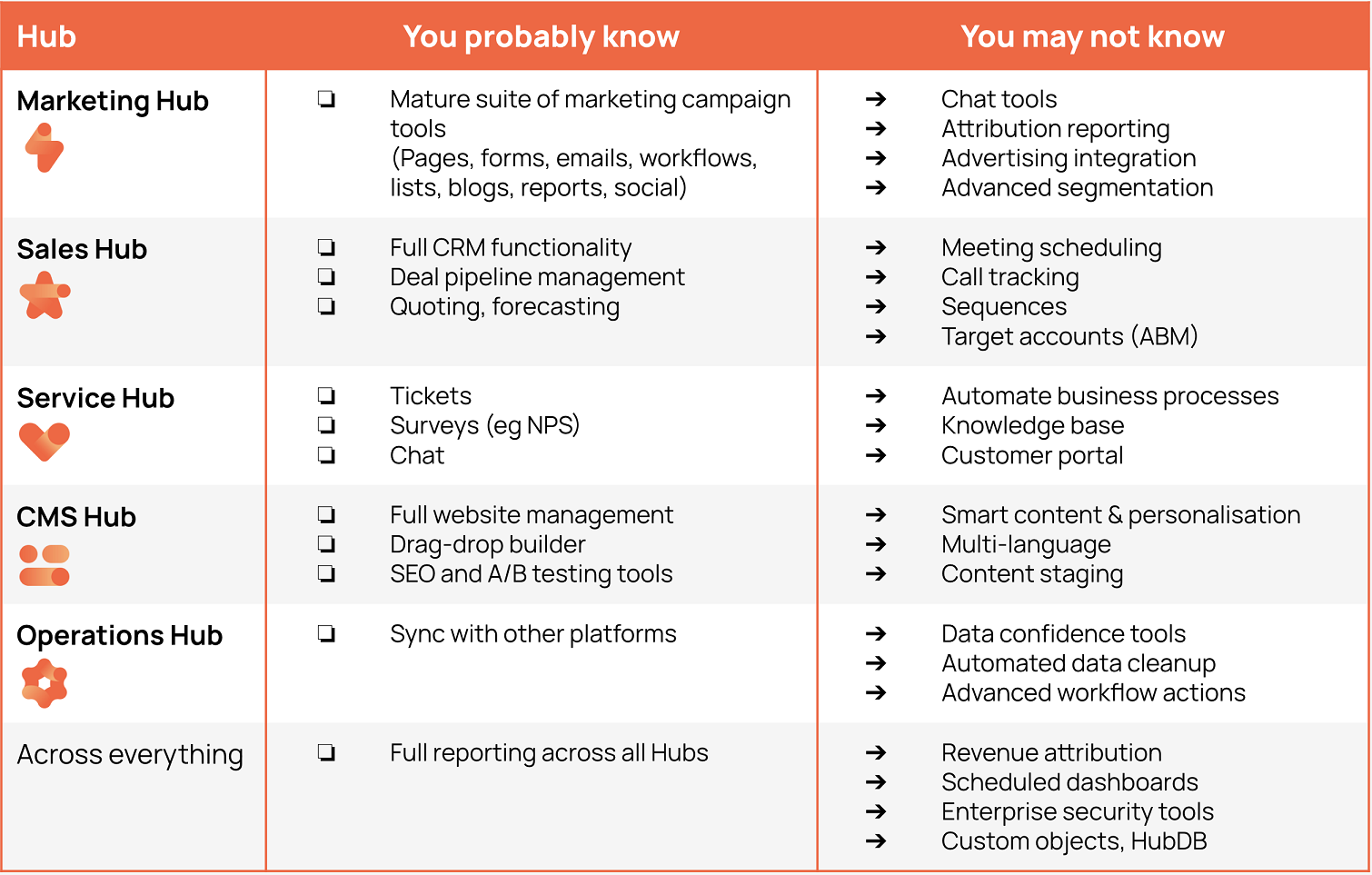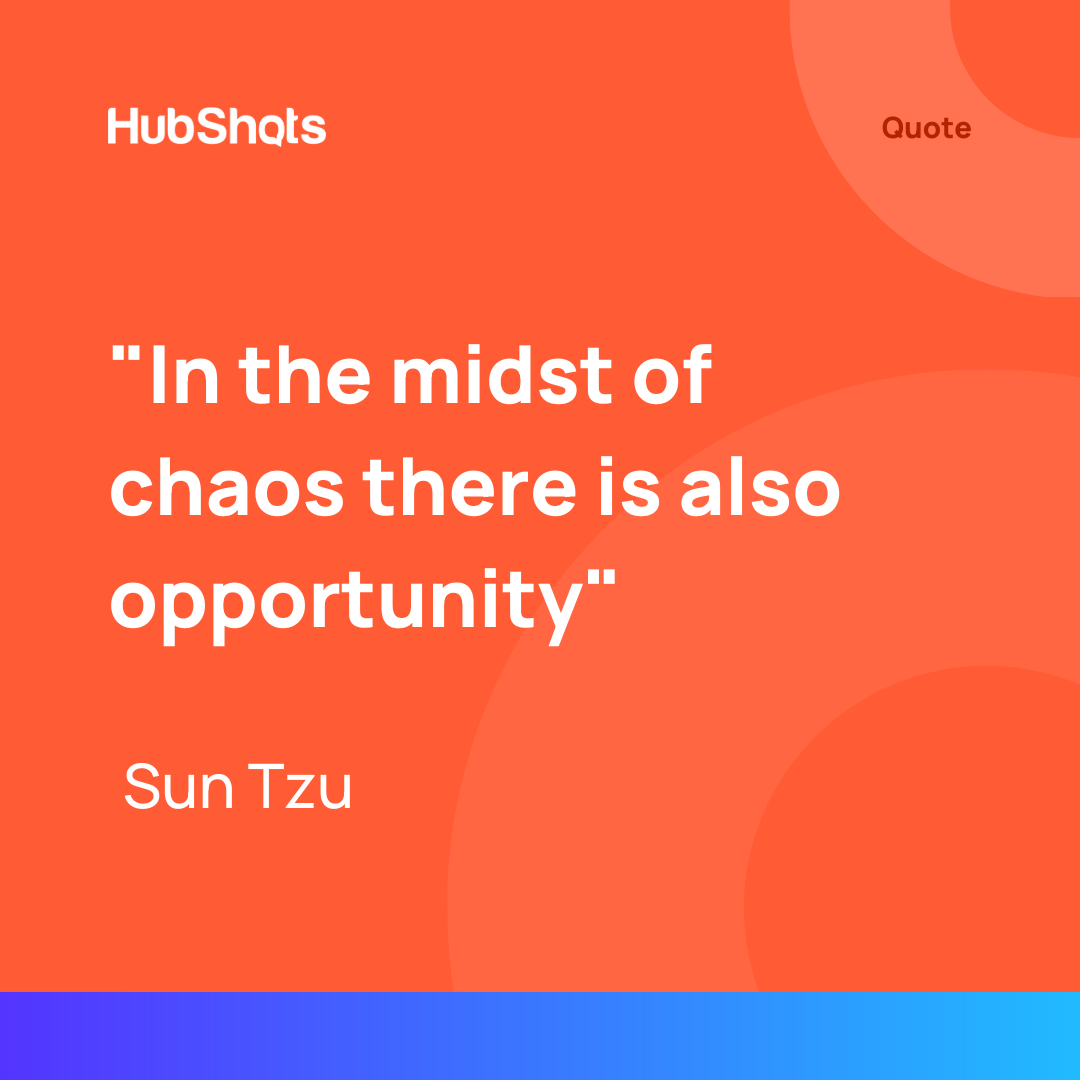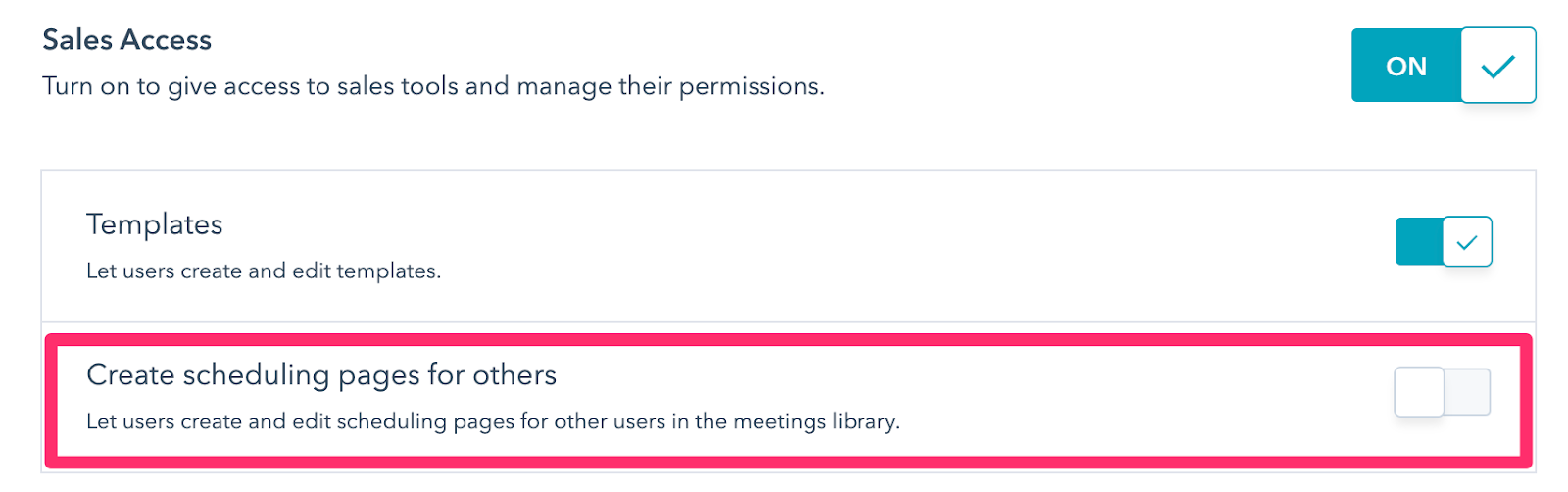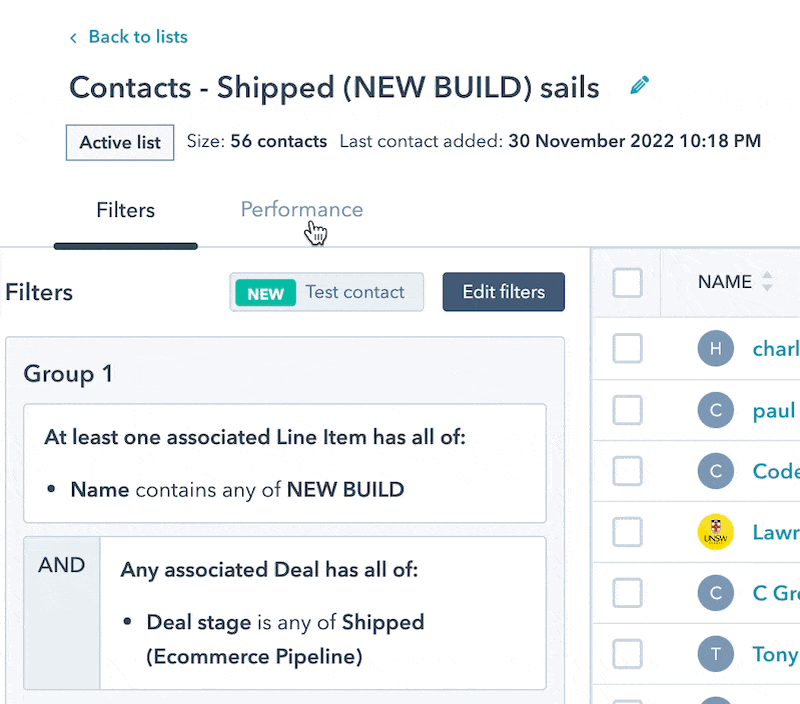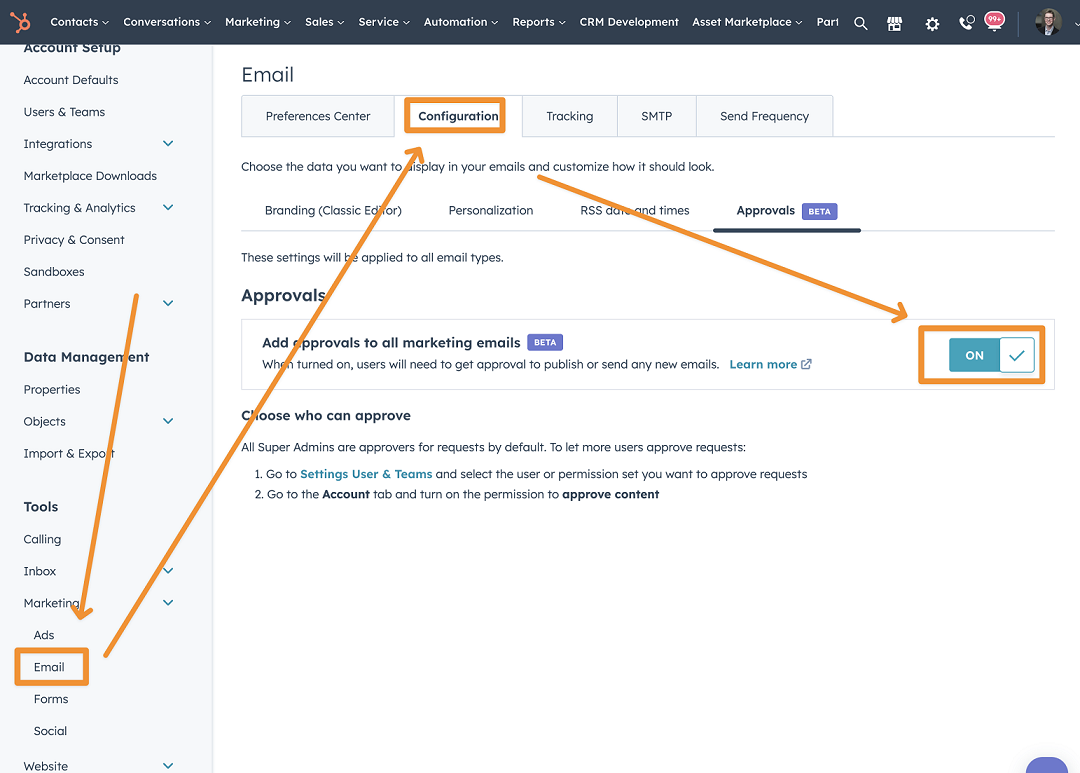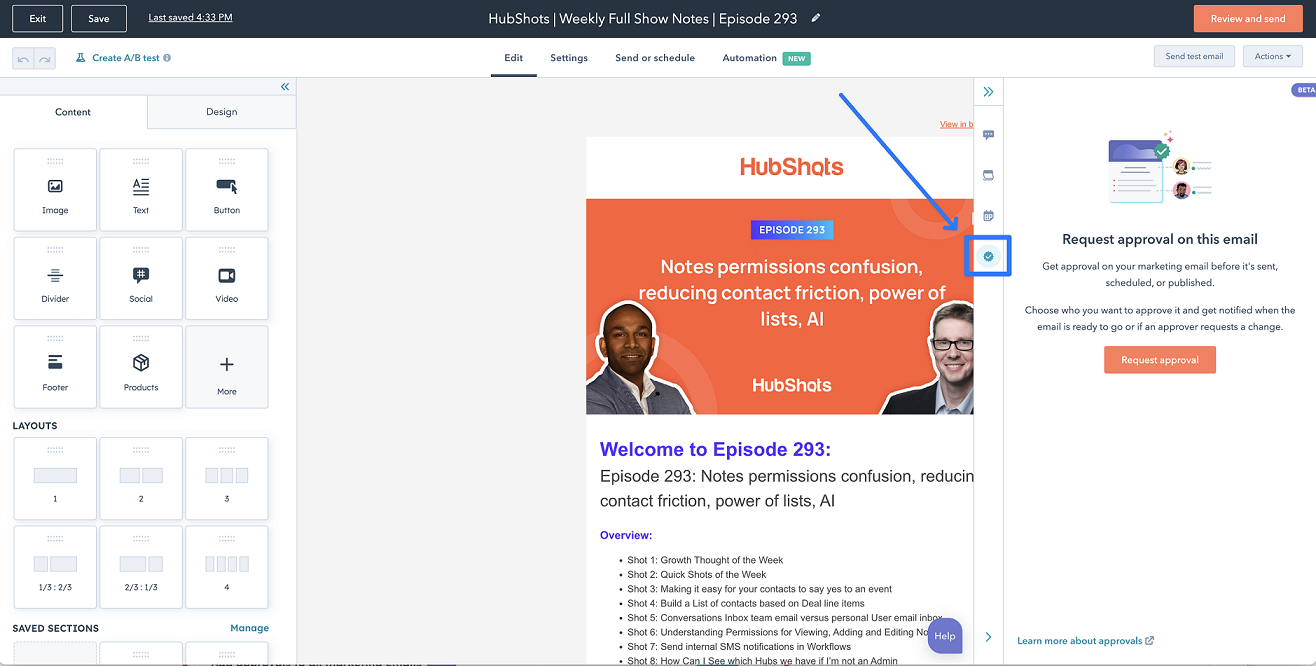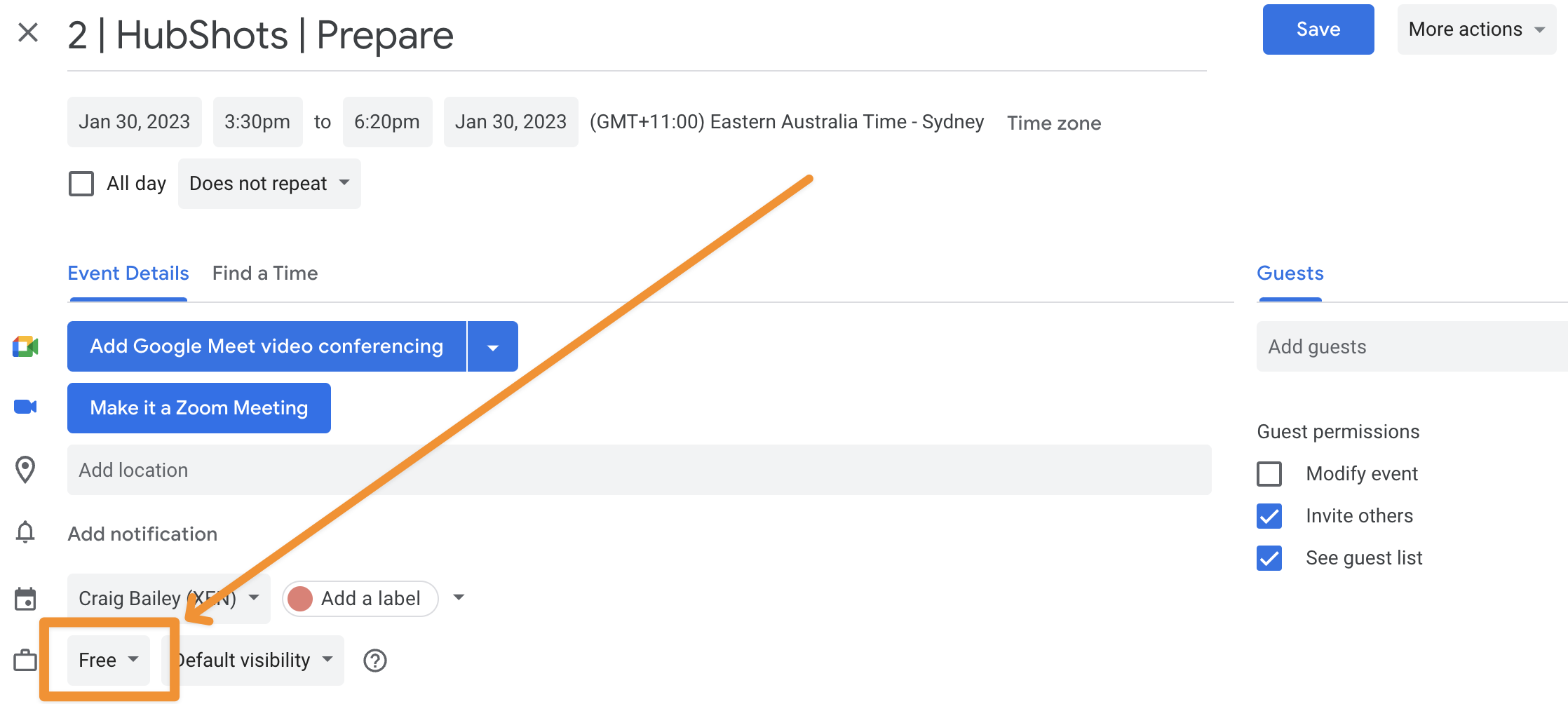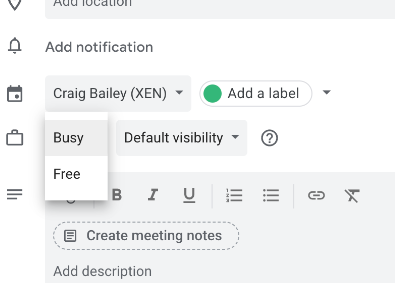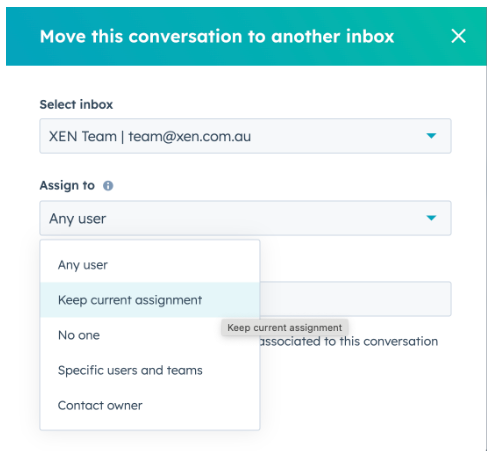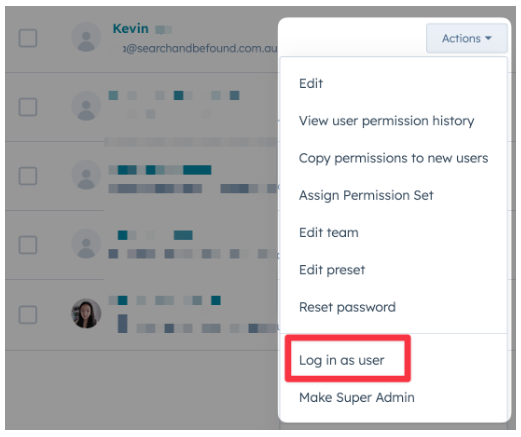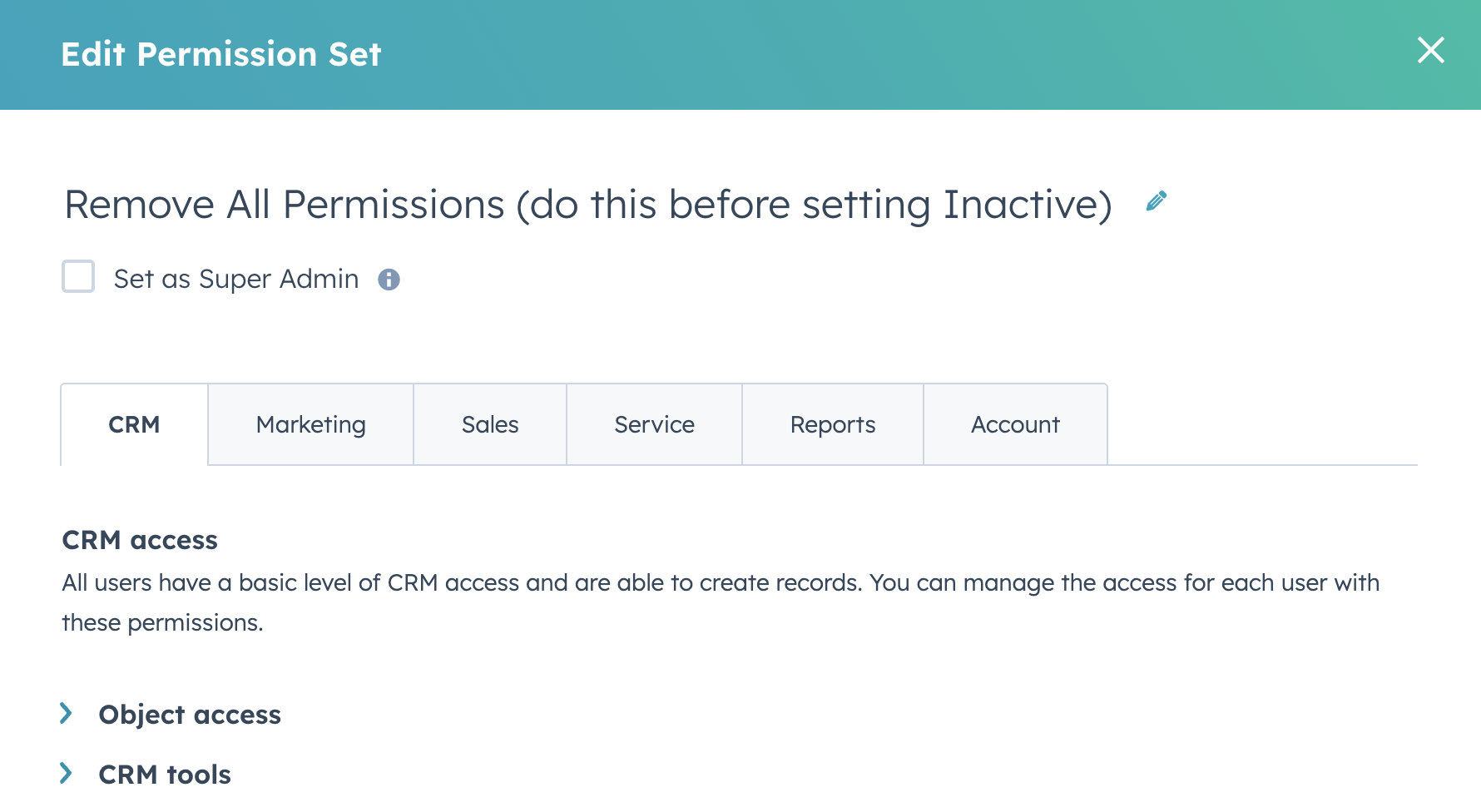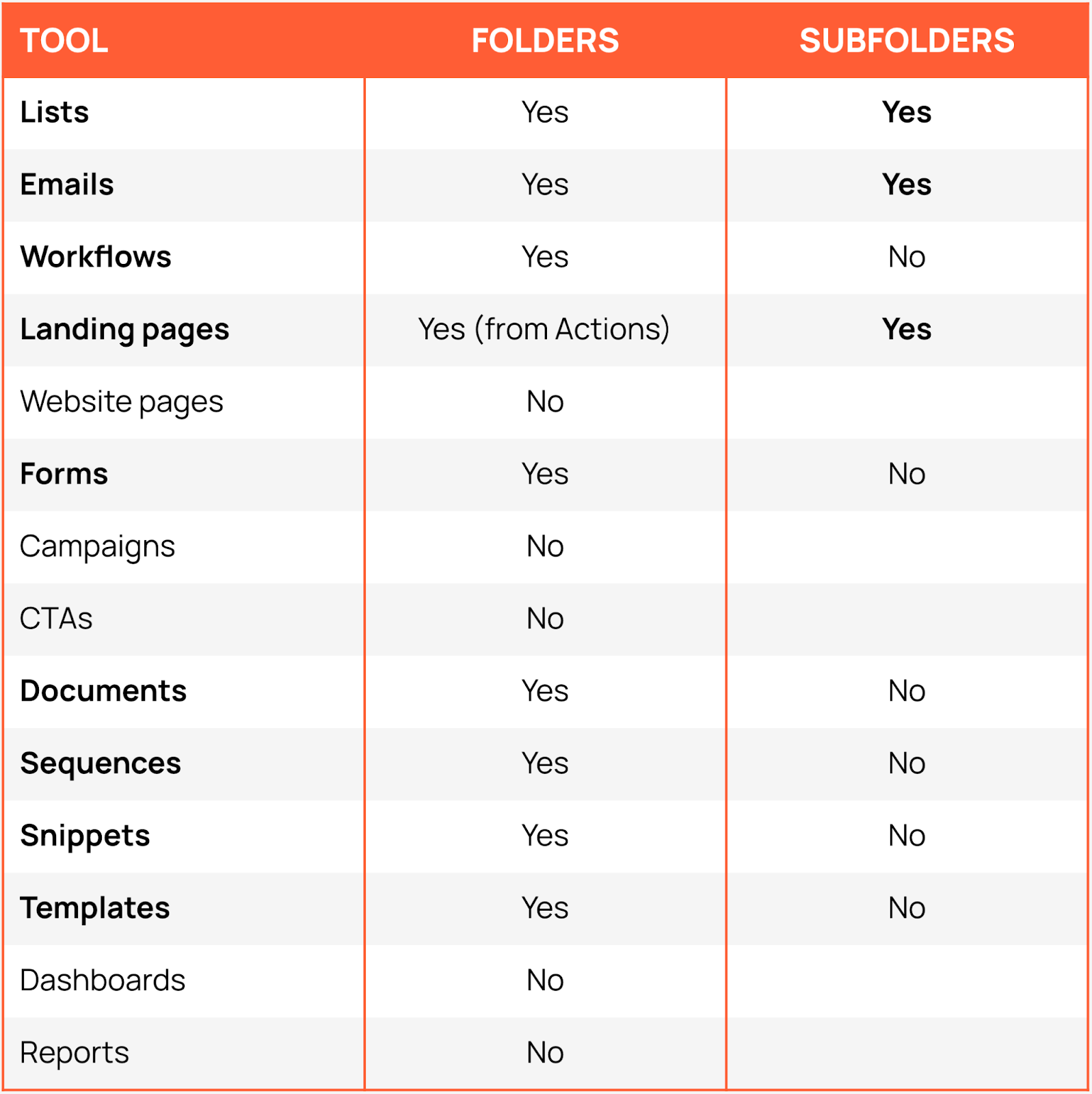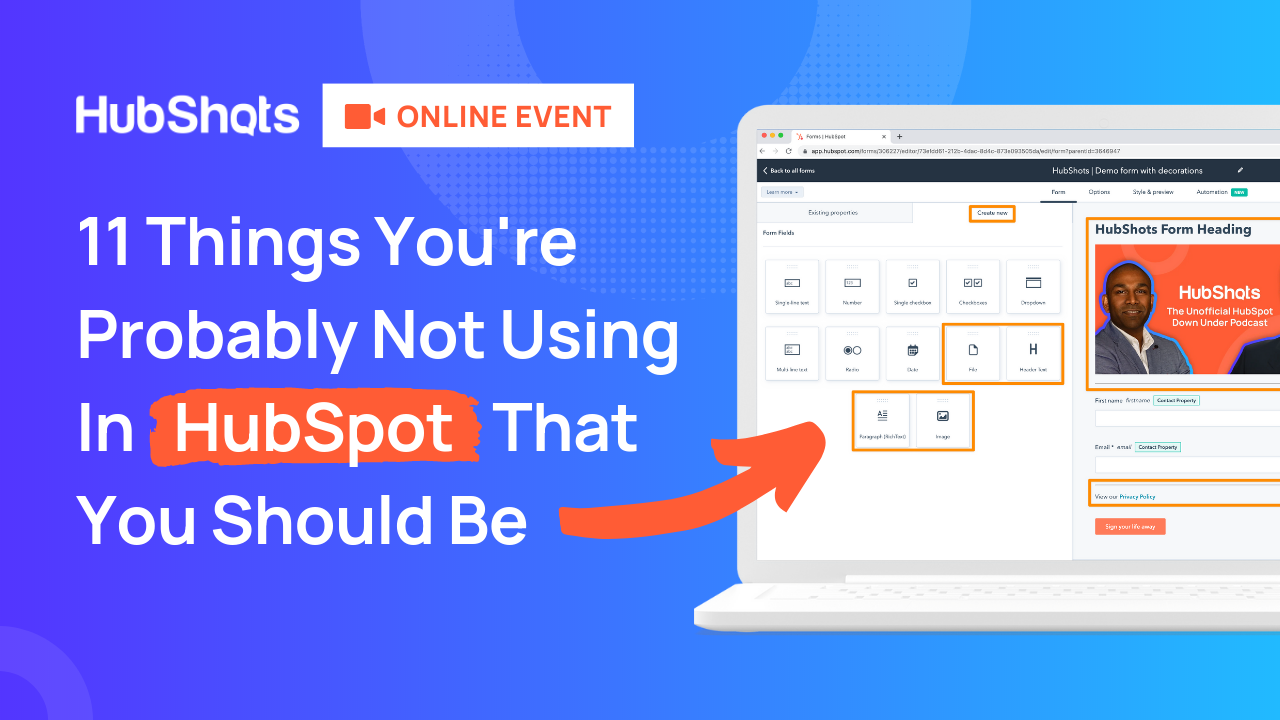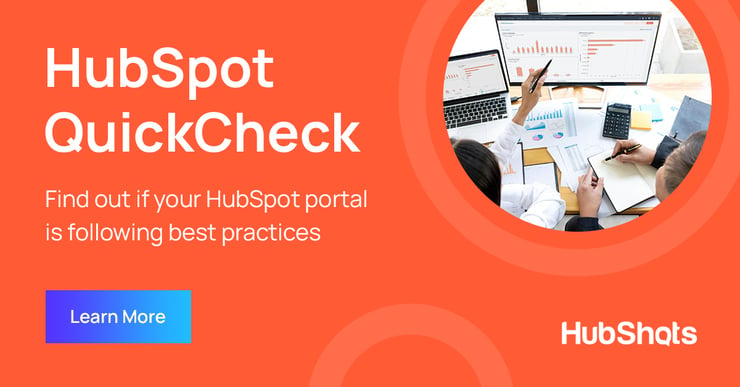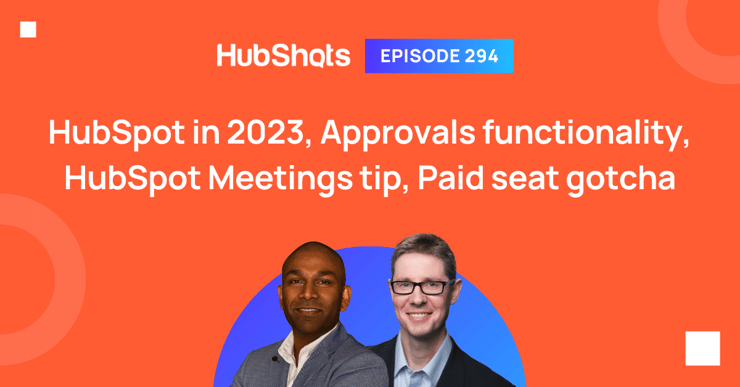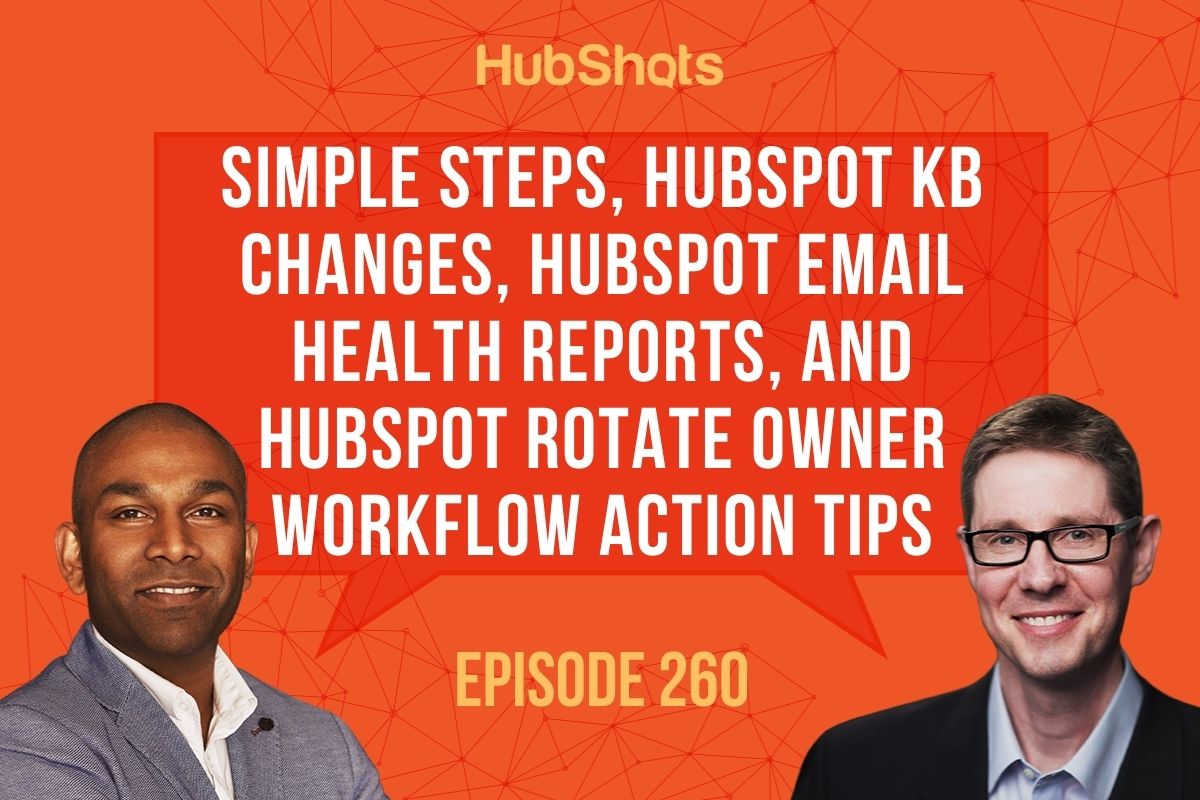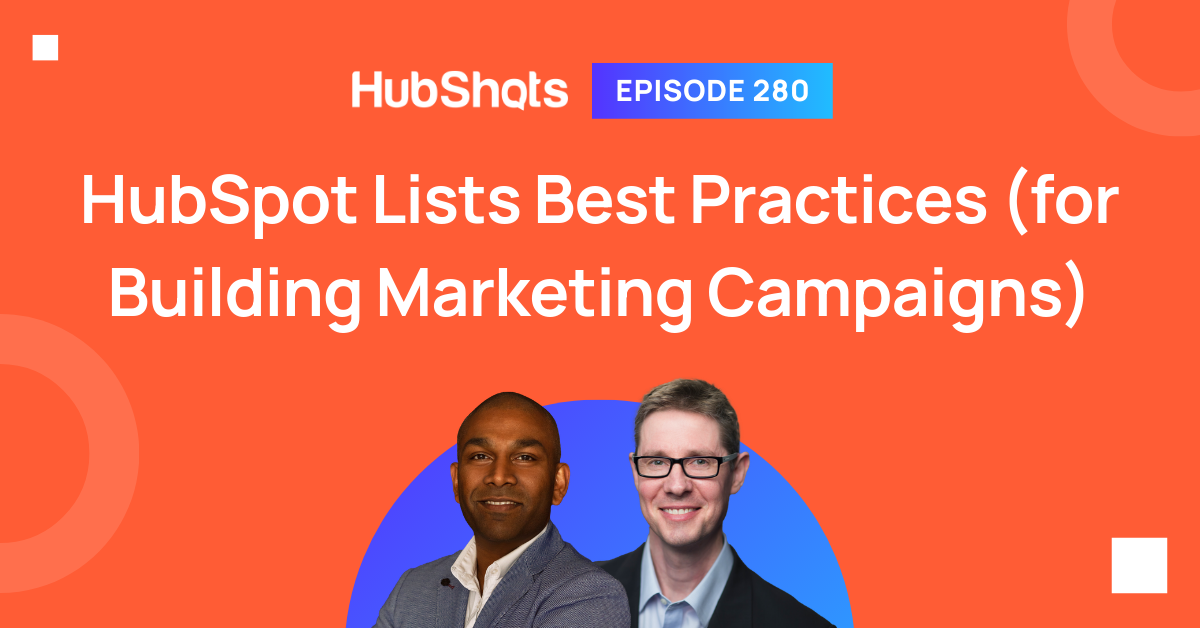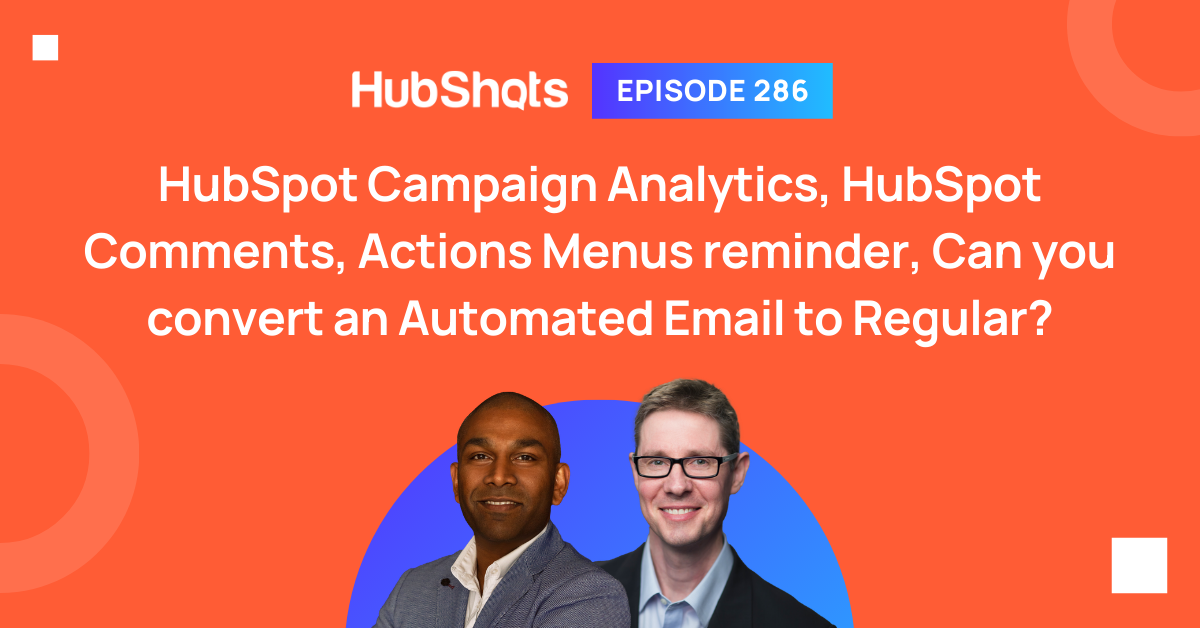Episode 260: Simple Steps, HubSpot KB changes, HubSpot Email Health Reports, and HubSpot Rotate Owner Workflow Action tips
Welcome to HubShots Episode 260: Simple Steps, HubSpot KB changes, HubSpot Email Health Reports, and HubSpot Rotate Owner Workflow Action tips This...