HubShots Episode 89: Sales Dilution, Naming HubSpot Workflows
Welcome to Episode 89 of HubShots! Welcome to HubShots, the podcast for marketing managers who use HubSpot hosted by Ian Jacob from Search & Be Found...
If you're new to HubSpot, we guide you on where to start, how to do it right, and train you to make the most of the platform.
Review your HubSpot portal to uncover issues, spot growth opportunities, and ensure you're maximising its potential.
Unlock business growth with automation and attribution. Implement best practices and execute marketing campaigns.
HubSpot On-Demand
HubSpot Training
HubSpot Websites
HubSpot Campaigns
HubSpot Optimisation
1 min read
XEN Systems Updated on December 16, 2022
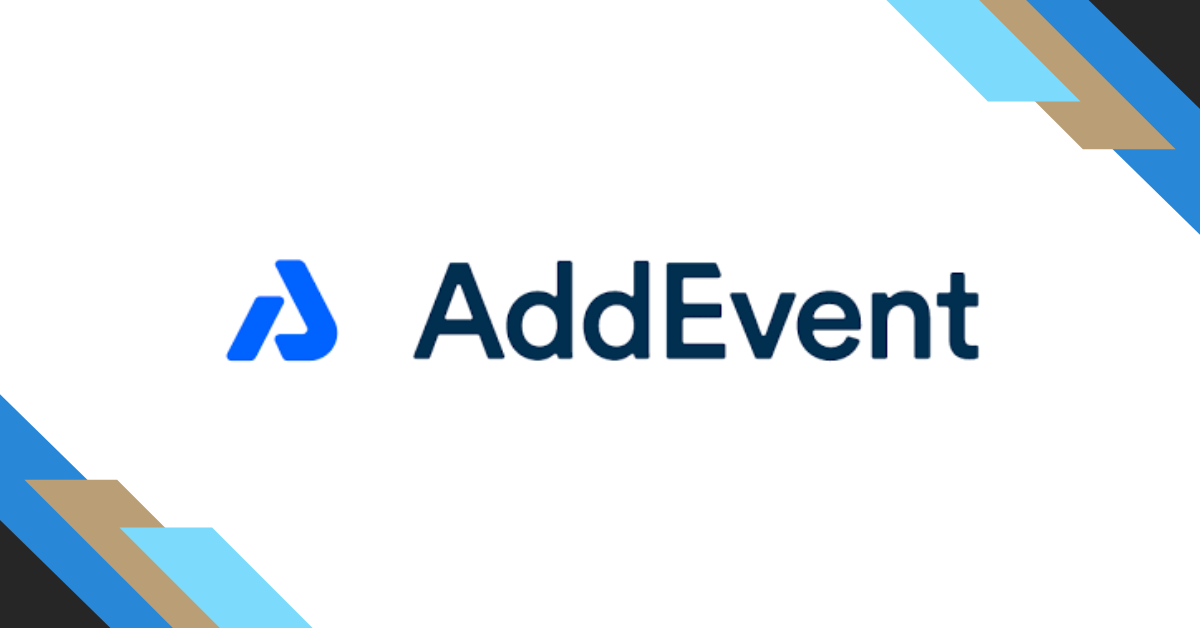
What is AddEvent?
AddEvent is a calendar and event tool that allows you to easily share your events and calendars using AddEvent's add-to-calendar buttons, embeddable widget, RSVP, and subscriber tool.
Read through as we walk you through how to use this intuitive tool.
Firstly, you must create your event at AddEvent. You may need to signup and choose your plan. You may select a FREE plan for starters. Here is a quick guide:
You can then share your event to various platforms using the different options:
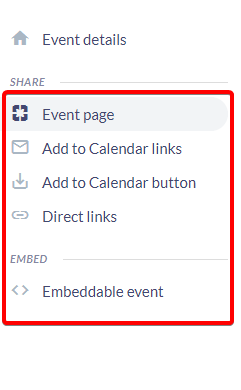 Share it as a page link.
Share it as a page link.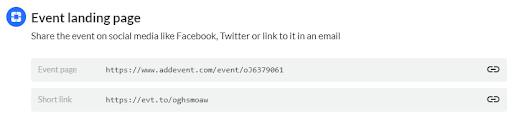
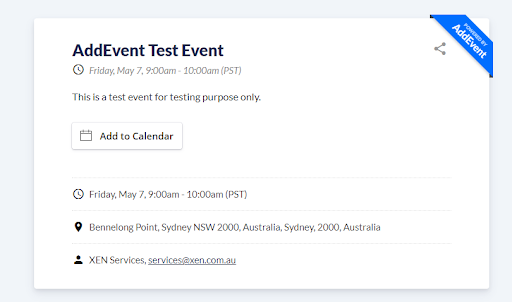
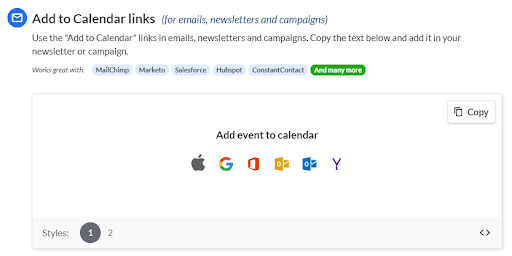
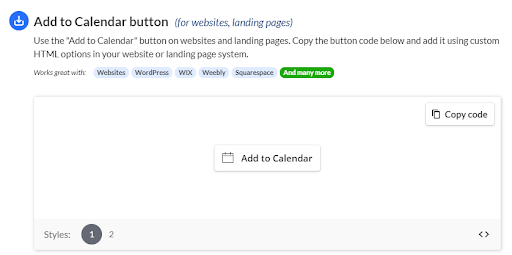
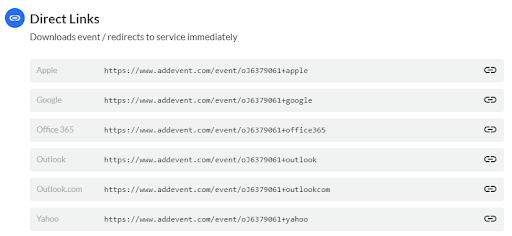
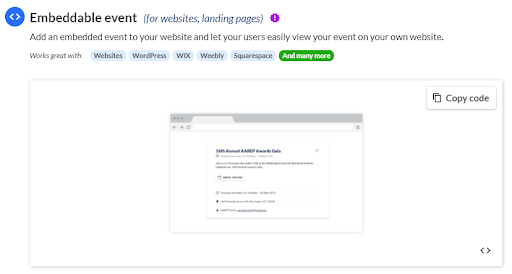
Once the event is set up in AddEvent, you can then select among the shareable options in the AddEvent, and then copy + paste the code on the section of your landing page or email where you want it to show.
However, their might be email platforms that are unable to display links correctly. A workaround for this is just to insert the icons as images in your email template and copy the “Direct Links” for each email provider and paste it as links for those images.
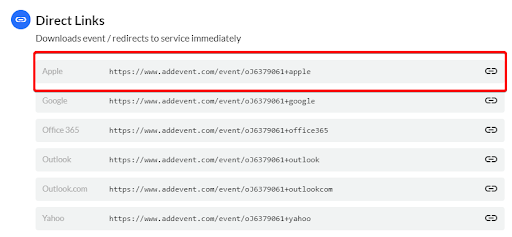
Hope this article was helpful to you. For more marketing tips, tricks, and strategies, feel free to check out our Blogs here.
Welcome to Episode 89 of HubShots! Welcome to HubShots, the podcast for marketing managers who use HubSpot hosted by Ian Jacob from Search & Be Found...
It’s that time of year again when we’re all winding down in preparation for the holidays whilst wondering what next year will bring. This year we’ve...
Most marketers know they should be implementing a Facebook strategy for their business (if you’re not, start here and get set-up), but it’s not...